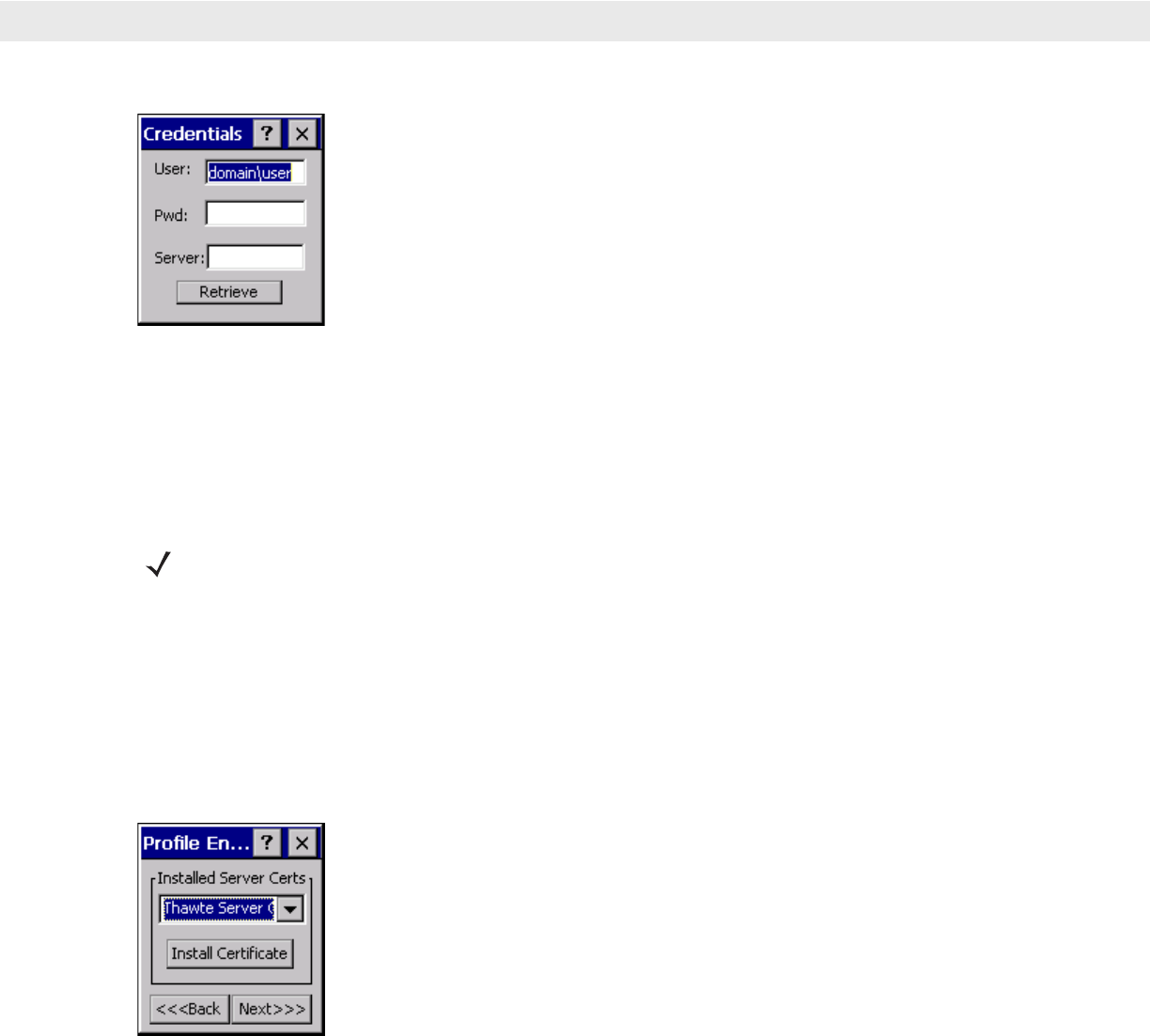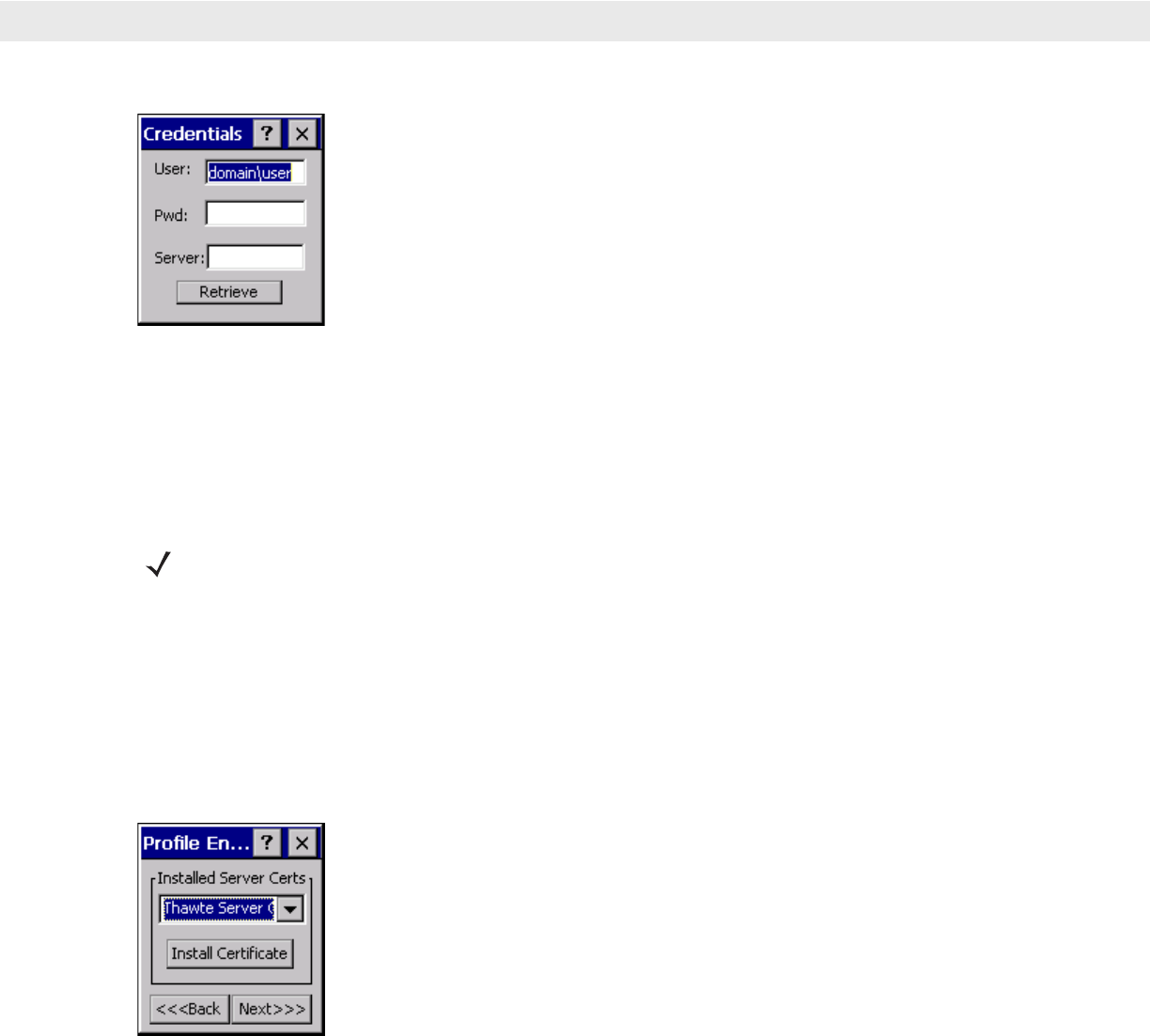
4 - 10 VC5000 Vehicle Computer Product Reference Guide
Figure 4-9
Credentials Dialog Box
2. Enter the User:, Pwd: (password), and Server: information in their respective text boxes.
3. Tap Retrieve. A Progress dialog indicates the status of the certificate retrieval.
4. Tap ok to exit.
After the installation completes, the
Installed User Certs dialog box displays.
Server Certificate Selection
If you select the Validate Server Certificate check box, a server certificate is required. Select a certificate on the
Installed Server Certificates dialog box. An hour glass may appear as the wizard populates the existing
certificate list. If the required certificate is not listed, install it:
1. Select a certificate from the drop-down list of currently installed certificates.
2. Tap the Install Certificate button.
Figure 4-10
Installed Server Certificates Dialog Box
A dialog lists the currently loaded certificate files found in the default directory (\Application\FusionApps\Certs)
with the default extension.
*********
NOTE To successfully install a user certificate, the vehicle computer must already be connected to
a network from which the server is accessible.