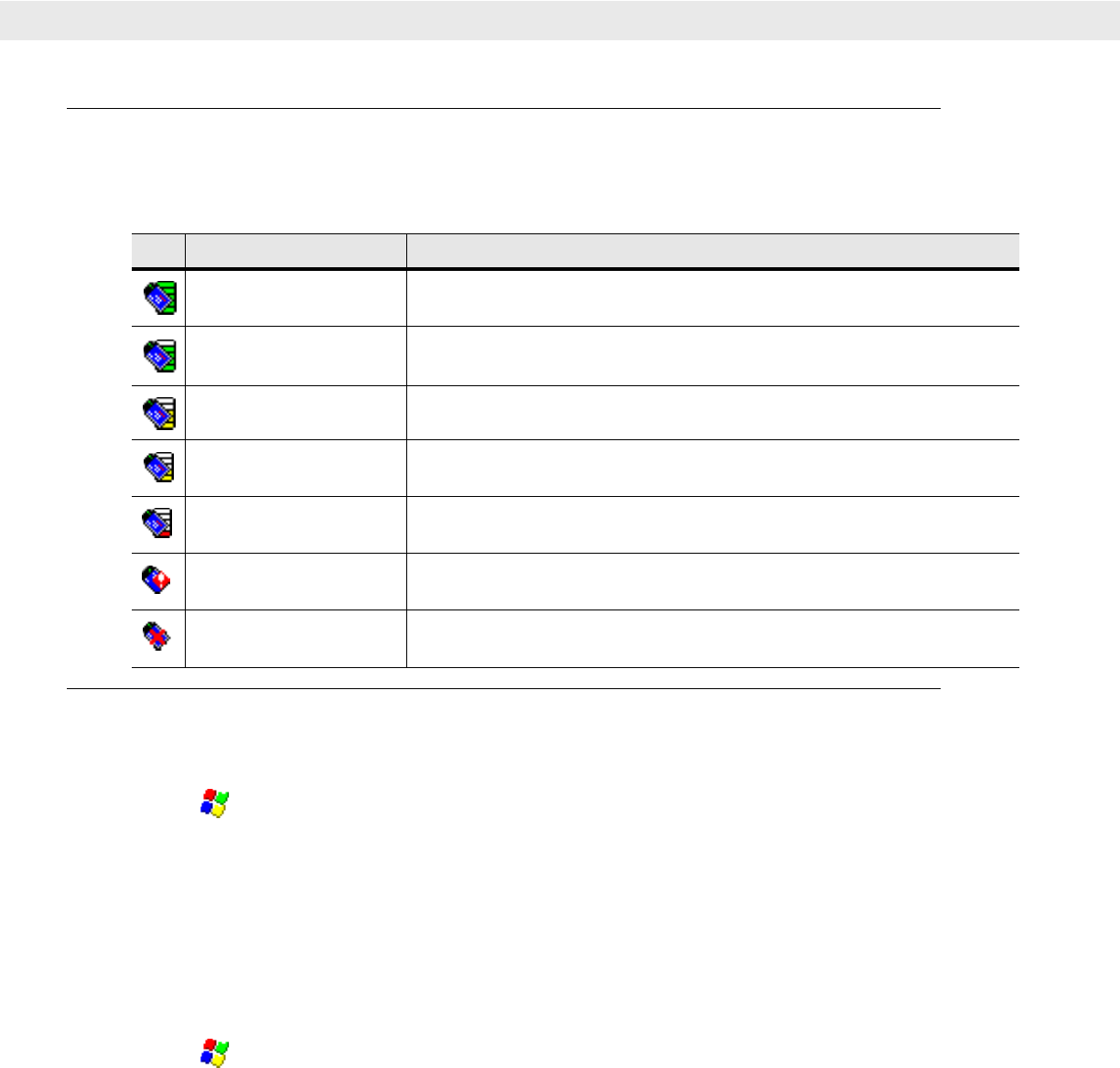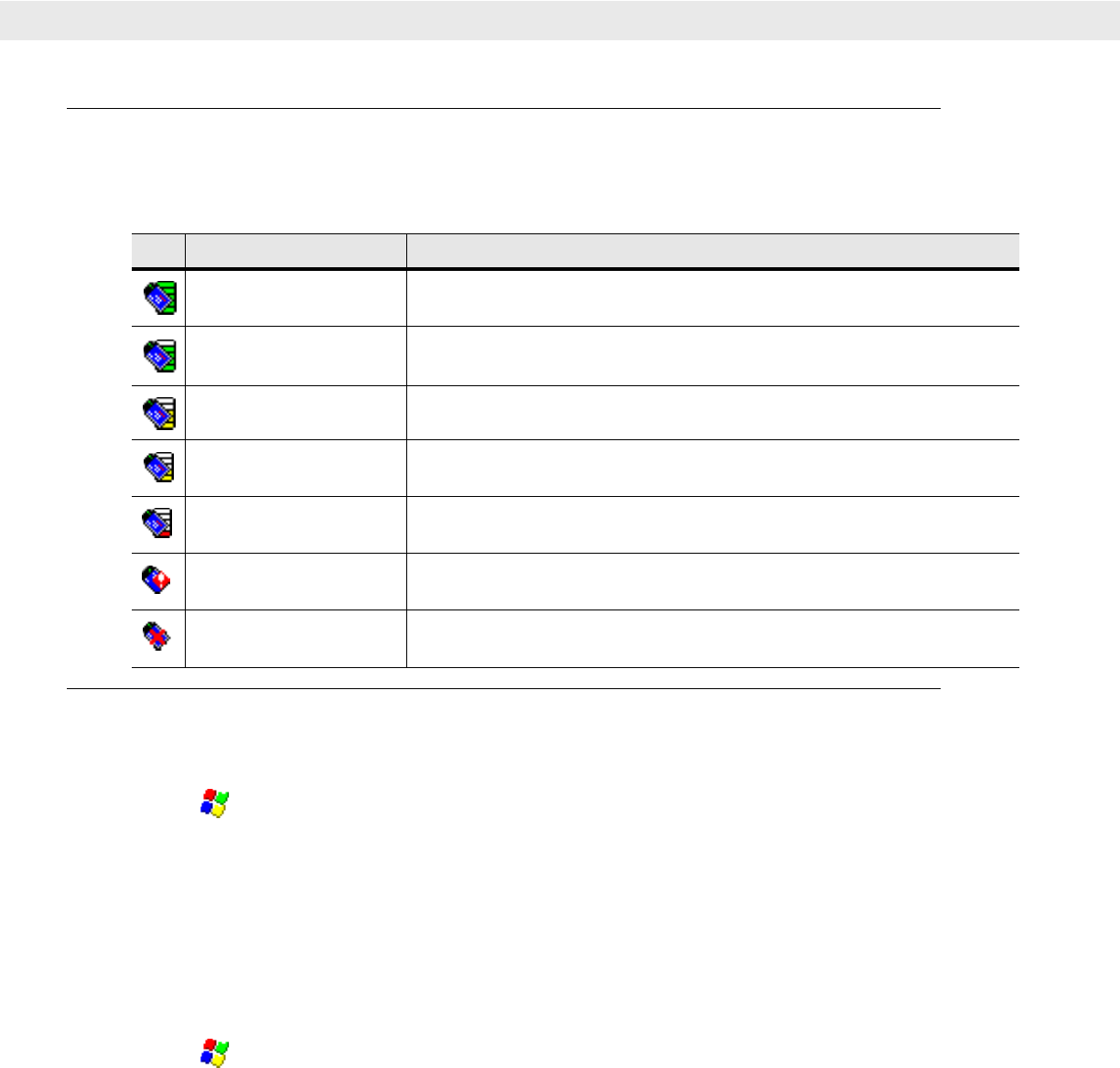
4 - 2 VC5000 Vehicle Computer Product Reference Guide
Signal Strength Icon
The Signal Strength icon in the task tray indicates the mobile computer’s wireless signal strength as follows:
Turning the WLAN Radio On and Off
To turn off the WLAN radio:
1. Tap > Settings > Control Panel > Power icon > PwrDevices tab.
2. In the text box, scroll down until WLP1: displays.
3. Select WLP1:. WLP1: displays in the text box at the top of the window.
4. In the drop-down list, select D4.
5. Tap Set.
6. Tap OK.
To turn on the radio:
1. Tap > Settings > Control Panel > Power icon > PwrDevices tab.
2. In the text box, scroll down until WLP1: displays.
3. Select WLP1:. WLP1: displays in the text box at the top of the window.
4. In the drop-down list, select D0.
5. Tap Set.
6. Tap OK.
Table 4-1
Wireless Applications Icons, Signal Strength Descriptions
Icon Status Action
Excellent signal strength Wireless LAN network is ready to use.
Very good signal strength Wireless LAN network is ready to use.
Good signal strength Wireless LAN network is ready to use.
Fair signal strength Wireless LAN network is ready to use. Notify the network administrator that
the signal strength is only “Fair”.
Poor signal strength Wireless LAN network is ready to use. Performance may not be optimum.
Notify the network administrator that the signal strength is “Poor”.
Out-of-network range
(not associated)
No wireless LAN network connection. Notify the network administrator.
No wireless LAN network
card detected.
No wireless LAN network card detected or radio disabled. Notify the
network administrator.