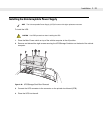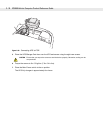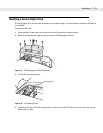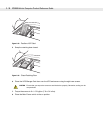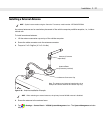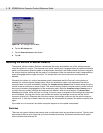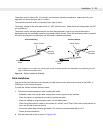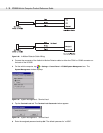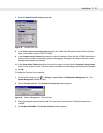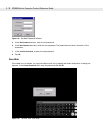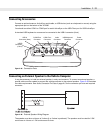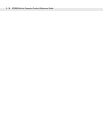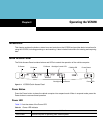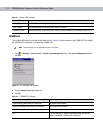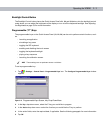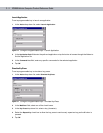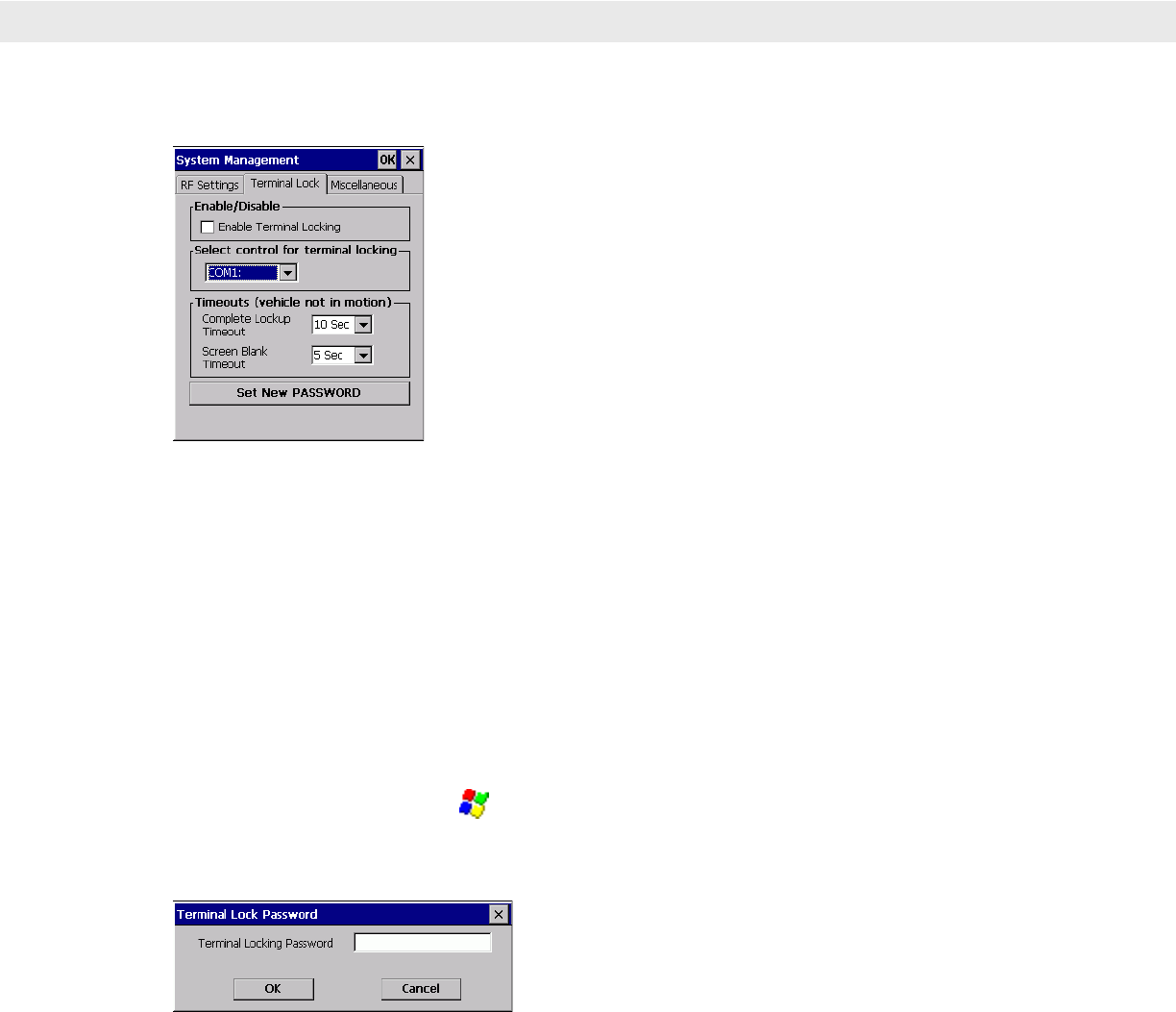
Installation 2 - 31
7. Select the Enable Terminal Locking check box.
Figure 2-41
Terminal Lock Tab
8. In the Select control for terminal locking drop-down list, select the COM port that the In-Motion Detector
cable is connected to (either COM1 or COM2).
9. In the Complete Lockup Timeout drop-down list, select the amount of time that the VC5090 waits before it
unlocks once the switch is deactivated (pedal is disengaged). During this time period, the touch screen,
backlight and keyboard are disabled.
10. In the Screen Blank Timeout drop-down list, select the amount of time after the Complete Lockup TImeout
that the touch screen is active. The touch screen is enabled but the backlight and keyboard are disabled.
11. Tap OK.
To change the Terminal Lock password:
1. On the vehicle computer, tap > Settings > Control Panel > VC5090 System Management icon. The
System Management window displays.
2. Tap the Terminal Lock tab. The Terminal Lock Password window appears.
Figure 2-42
System Management - Terminal Lock
3. Enter the assigned password and tap OK. The password is case sensitive.The default password is
“vc5090”.
4. Tap Set New PASSWORD. The Set New Password window appears.