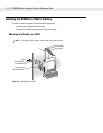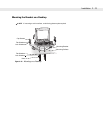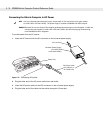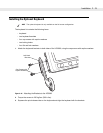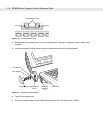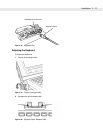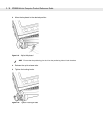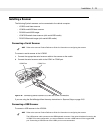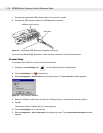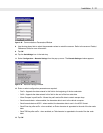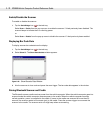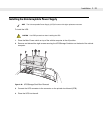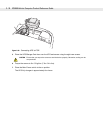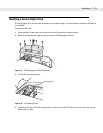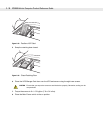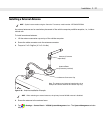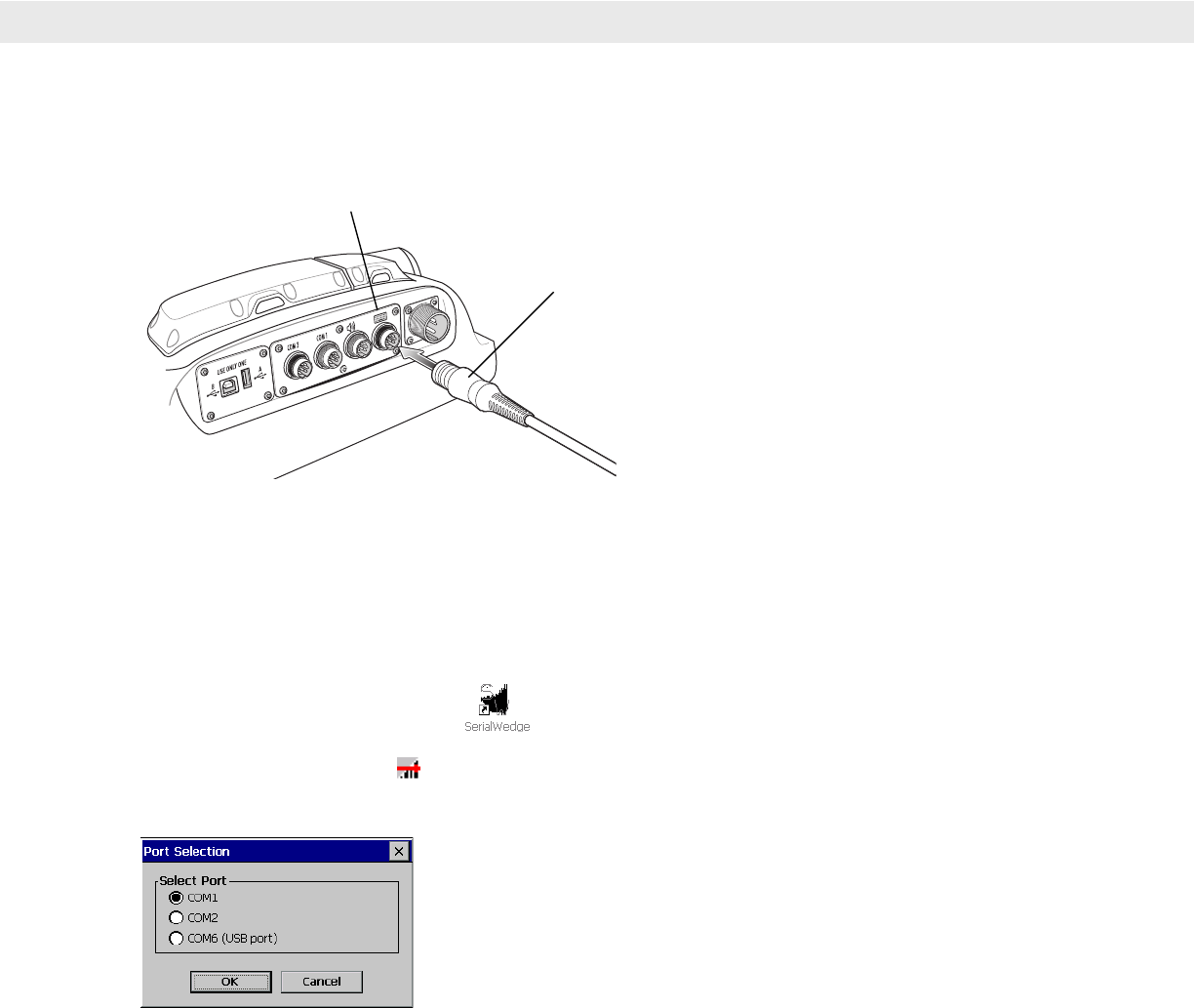
2 - 20 VC5090 Vehicle Computer Product Reference Guide
1. Connect the appropriate USB scanner cable to the scanner or cradle.
2. Connect the USB scanner cable to the USB/Keyboard connector.
Figure 2-24
Connecting USB Scanner to Keyboard Connector
If you are using SerialWedge application, follow the setup instructions in the following section.
Scanner Setup
To configure the VC5090 to communicate with the scanner:
1. Double-tap the SerialWedge icon on the desktop to launch the application.
2. Tap the SerialWedge icon in the task tray.
3. Select Configuration > Port Selection from the pop-up menu. The Port Selection window appears.
Figure 2-25
Port Selection Window
4. Select the COM port radio button to match the COM port that you connected the scanner cable to.
5. Tap OK.
The scanner beeps to indicate that it is receiving power.
6. Tap the SerialWedge icon in the task tray.
7. Select Configuration > Port Configuration from the pop-up menu. The Communication Parameters window
appears.
USB/Keyboard Connector
USB Cable