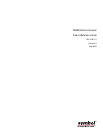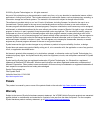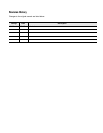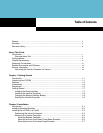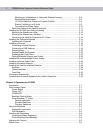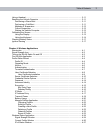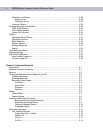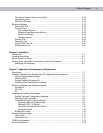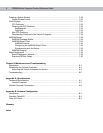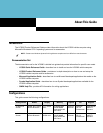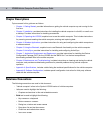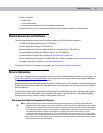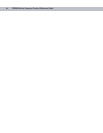2 VC5090 Vehicle Computer Product Reference Guide
Mounting on a Dashboard or Horizontal Surface Example ............................... 2-8
Routing Electrical Cables .................................................................................. 2-8
12-24 Volt Gasoline, Diesel, or Propane Forklifts ............................................. 2-9
Electric Forklifts Up to 60 Volts ......................................................................... 2-9
Connecting the Power Cable ............................................................................ 2-10
Removing Power to the Vehicle Computer ............................................................. 2-11
Installing the VC5090 on a Wall or Desktop .................................................................. 2-12
Mounting the Bracket on a Wall .............................................................................. 2-12
Mounting the Bracket on a Desktop......................................................................... 2-13
Connecting the Vehicle Computer to AC Power...................................................... 2-14
Installing the Optional Keyboard.................................................................................... 2-15
Adjusting the Keyboard ........................................................................................... 2-17
Installing a Scanner ....................................................................................................... 2-19
Connecting a Serial Scanner .................................................................................. 2-19
Connecting a USB Scanner .................................................................................... 2-19
Scanner Setup ........................................................................................................ 2-20
Enable/Disable the Scanner ................................................................................... 2-22
Displaying Bar Code Data ....................................................................................... 2-22
Pairing Bluetooth Scanner and Cradle .................................................................... 2-22
Installing the Uninterruptable Power Supply.................................................................. 2-23
Installing a Secure Digital Card ..................................................................................... 2-25
Installing a External Antenna......................................................................................... 2-27
Installing the Vehicle In-Motion Detector ...................................................................... 2-28
Switches .................................................................................................................. 2-28
Cable Installation .................................................................................................... 2-29
Over-Ride ................................................................................................................ 2-32
Connecting Accessories ............................................................................................... 2-33
Connecting an External Speaker to the Vehicle Computer .......................................... 2-33
Chapter 3: Operating the VC5090
Introduction ................................................................................................................... 3-1
Quick Access Panel ...................................................................................................... 3-1
Power Button .......................................................................................................... 3-1
Power LED .............................................................................................................. 3-1
COMM LED ............................................................................................................. 3-2
Backlight Control Button ......................................................................................... 3-3
Programmable (“P”) Keys ....................................................................................... 3-3
Launch Application ............................................................................................ 3-4
Simulate KeyPress ............................................................................................ 3-4
Play Key Sequence ........................................................................................... 3-5
Using the Keyboard ...................................................................................................... 3-5
Keyboard Functionality ........................................................................................... 3-5
Soft Keyboards ....................................................................................................... 3-6
Adjusting the Brightness ............................................................................................... 3-8
Controlling Screen Brightness ................................................................................ 3-8
Controlling Keyboard Backlight ............................................................................... 3-8
Adjusting the Volume .................................................................................................... 3-9
Status Icons .................................................................................................................. 3-9