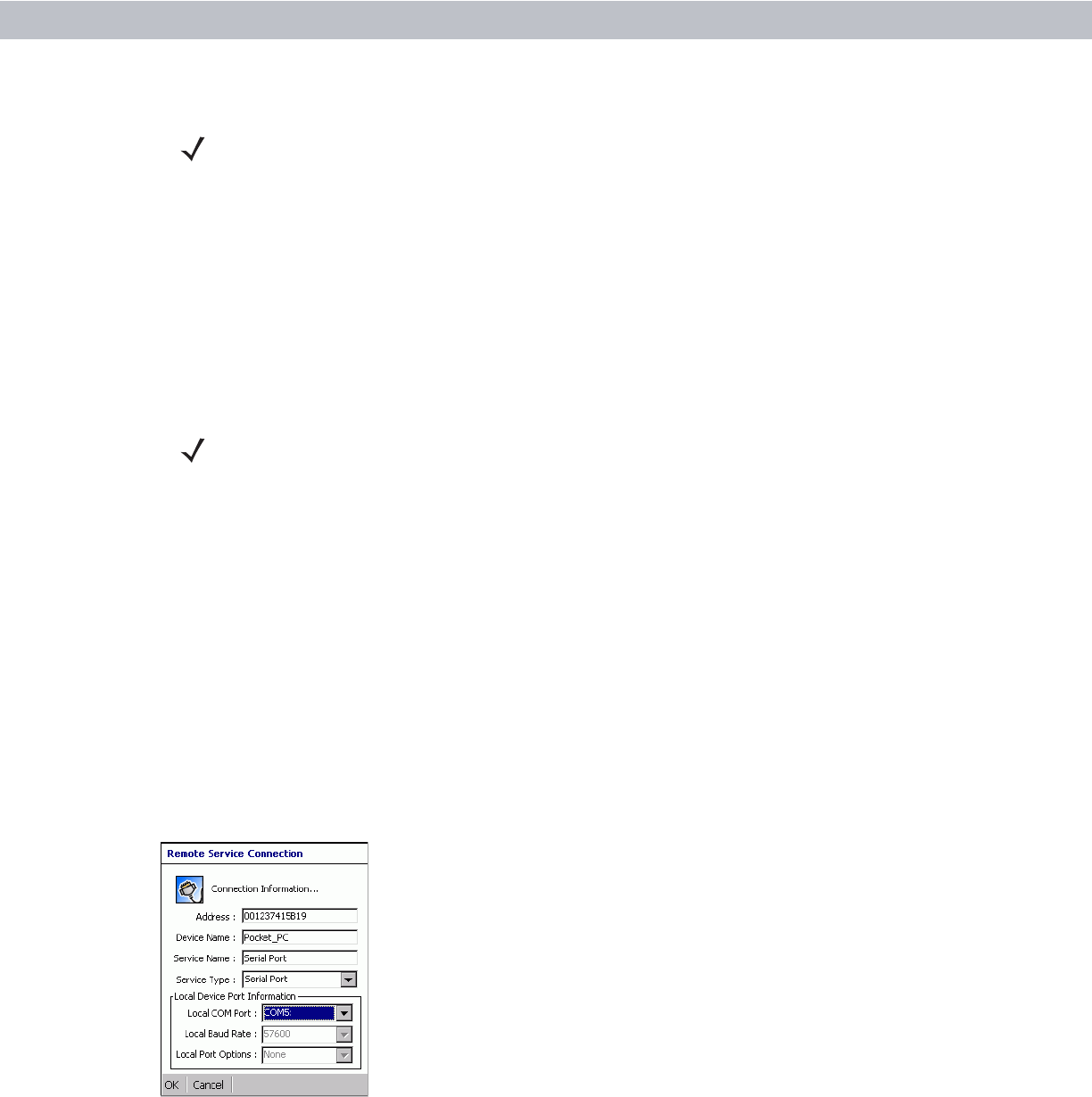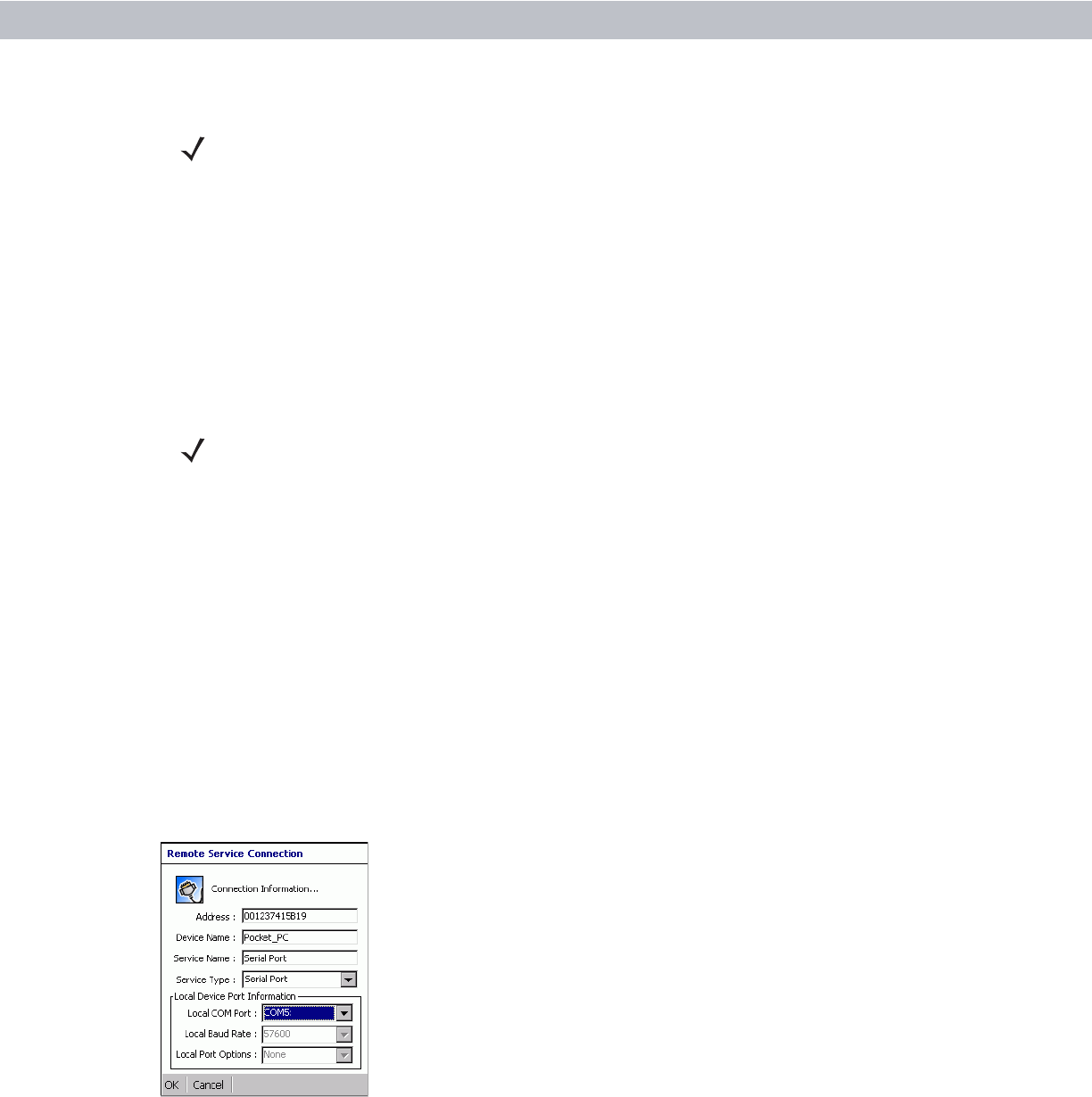
Using the Bluetooth 5 - 15
To adjust the microphone gain:
1. Tap and hold on the headset service item and select Adjust Microphone from the pop-up menu. The
Microphone Properties window appears.
2. Select the slider and adjust the gain.
3. Tap OK.
Serial Port Services
Use the wireless Bluetooth serial port connection just as you would a physical serial cable connection. You
must configure the application that will use the connection to the correct serial port.
To establish a serial port connection:
1. Ensure the vehicle computer is discoverable and connectable. See Bluetooth Settings on page 5-16.
2. Discover and bond (pair) with the remote device.See Bonding with Discovered Device(s) on page 5-7.
3. In BTExplorer, select the Remote Devices folder.
4. Select the Trusted Devices folder.
5. Tap the remote device folder.
6. Tap and hold Serial Port and select Connect in the pop-up menu. The Remote Service Connection window
appears.
Figure 5-21
Remote Service Connection Window
7. In the Local COM Port drop-down list select a COM port.
8. Tap OK.
NOTE If the vehicle computer goes into suspend mode, the Bluetooth headset disconnects from the vehicle
computer.
NOTE By default, COM ports COM4, COM5 and COM9 are Bluetooth virtual ports. If an application
opens one of these ports, the Bluetooth driver activates and guides you through a Bluetooth
connection.