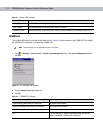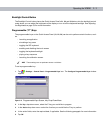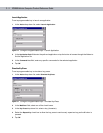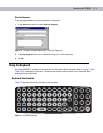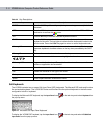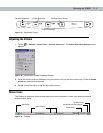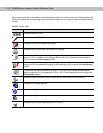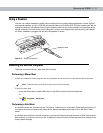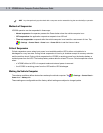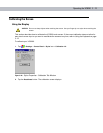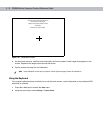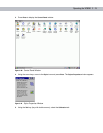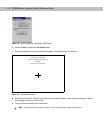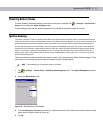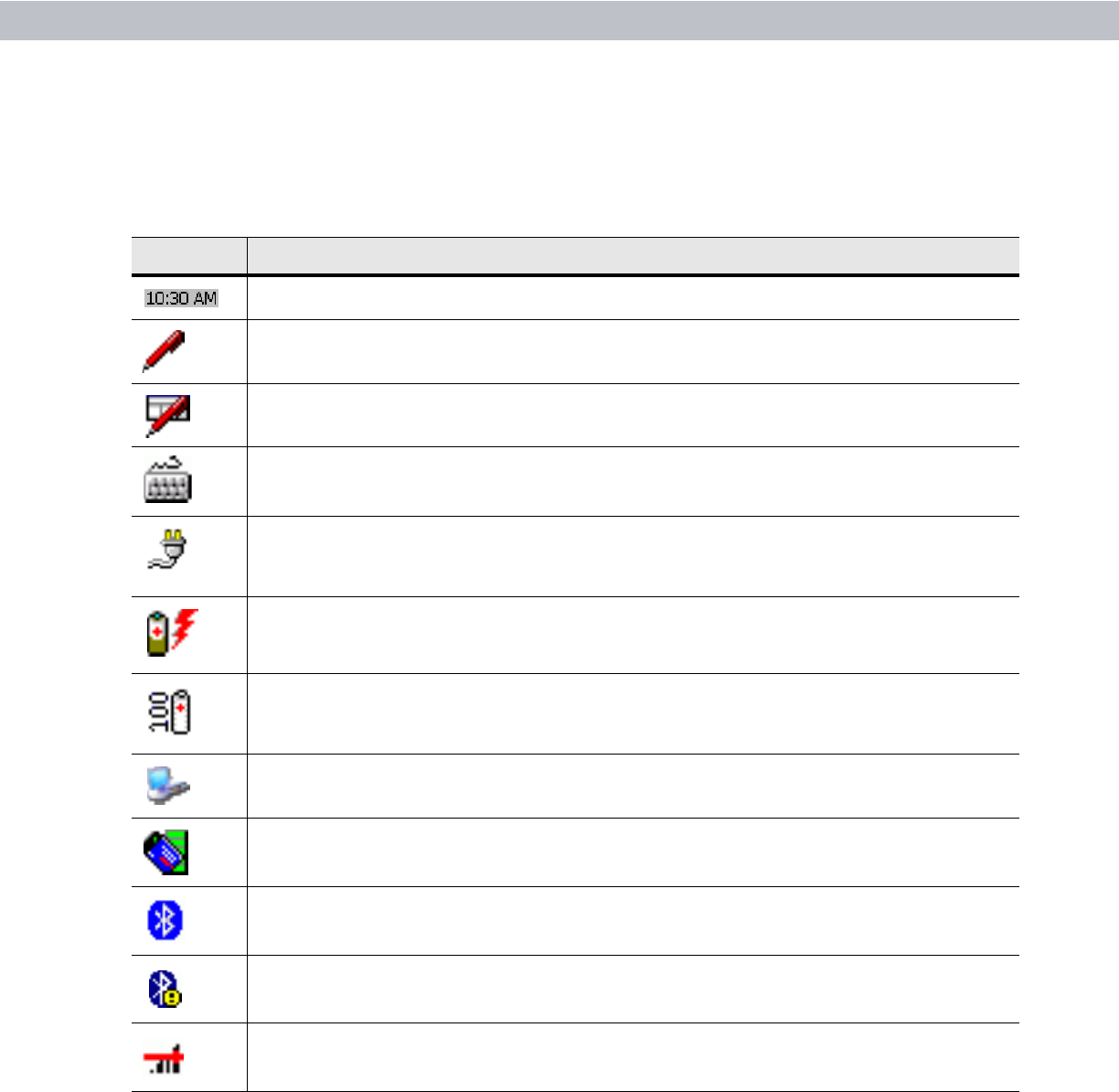
3 - 10 VC5090 Vehicle Computer Product Reference Guide
Status icons are shown in the taskbar to indicate present status of the vehicle computer. Double tapping each
status icon displays the corresponding setup window and enables you to change or adjust its settings from the
window.
Table 3-4
Status Icons
Status Icon Description
Indicates the current time.
Indicates that the VC5090 Soft Input Panel keyboard is selected.
Indicates that the soft keyboards are hidden.
Indicates that the Input Panel soft keyboard is selected.
Indicates that the vehicle computer is receiving power from a forklift battery or from an AC power
supply. If a UPS is installed, it also indicates that the UPS is fully charged.
Double tapping on
this icon opens the
Power Settings window.
Indicates that the vehicle computer is
receiving power from a forklift battery or from an AC power
supply
, the UPS is installed and charging. Double tapping on this icon opens the Power Settings
window.
Indicates that the vehicle computer is running on UPS power and indicates the percentage of
battery charge left in 10% increments from 10% to 100%.
Double tapping on this icon opens the
Power Settings window.
Indicates that the vehicle computer is connected to a host computer via ActiveSync.
Indicates WLAN signal strength.
Indicates that the Bluetooth radio is on.
Indicates that the Bluetooth radio is off.
Indicates that the SerialWedge application is running.