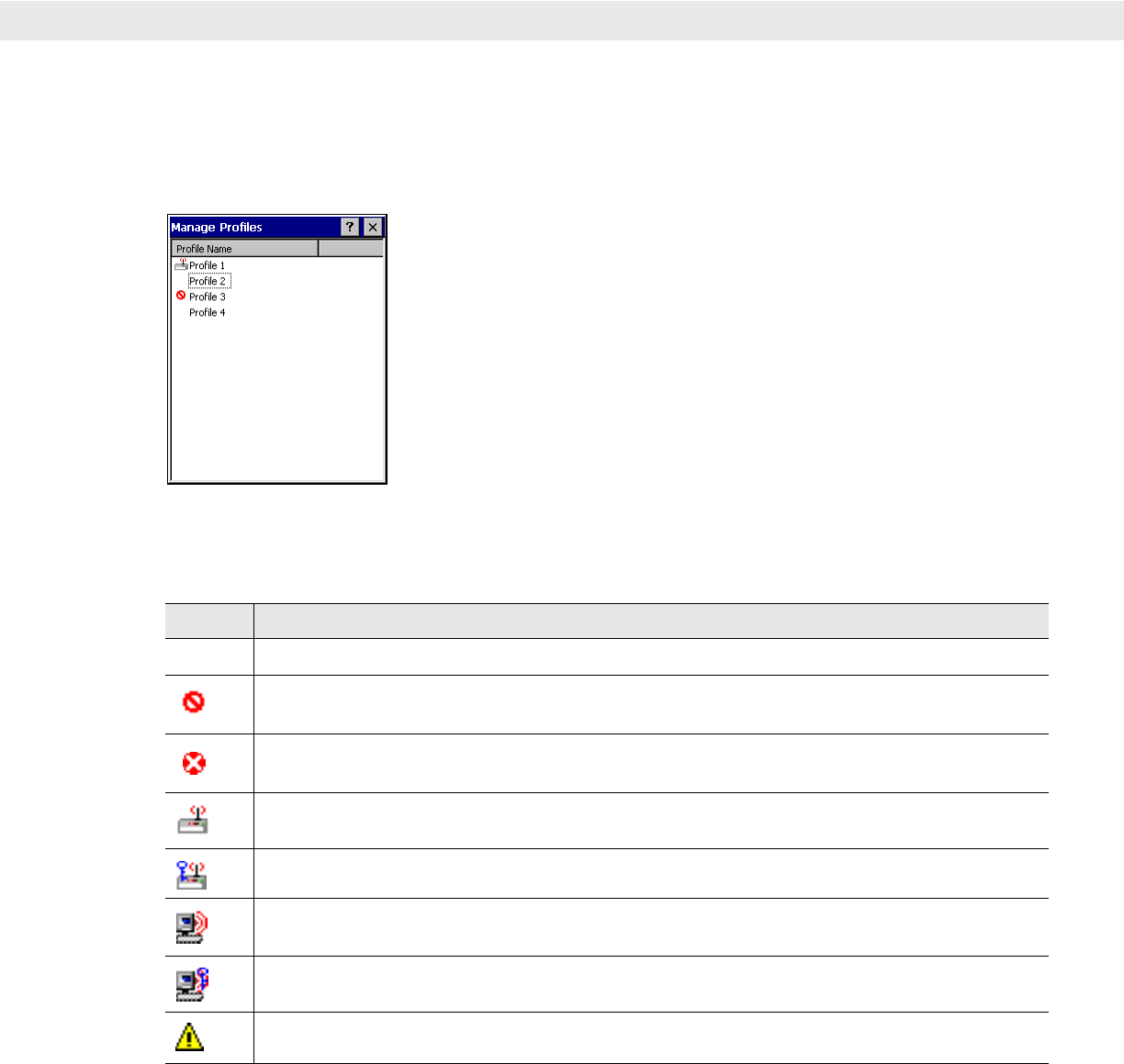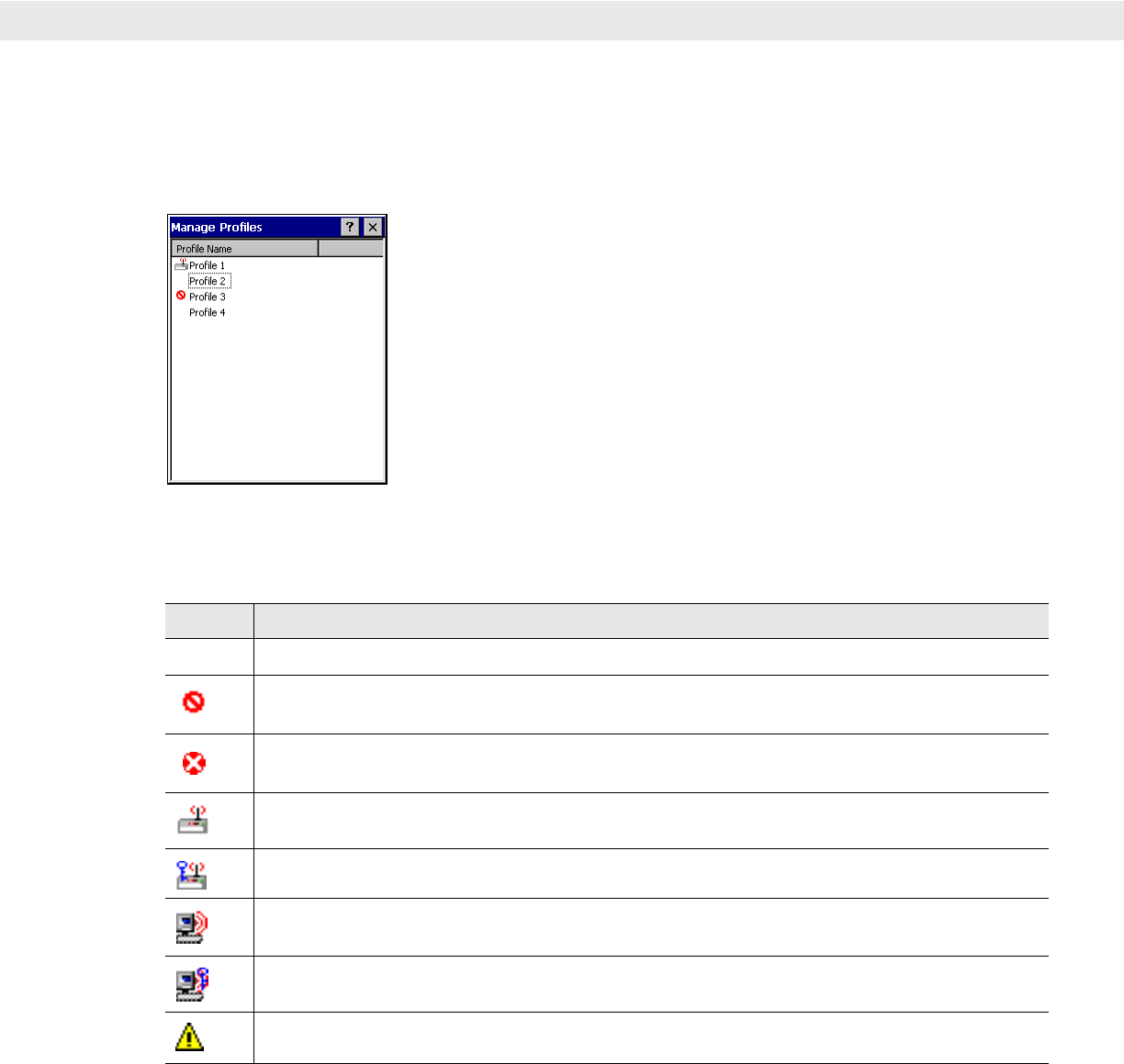
Wireless Applications 4 - 21
Manage Profiles Application
The Manage Profiles window provides a list of user-configured wireless profiles. Define up to 32 profiles at any
one time. To open the
Manage Profiles window, tap the Signal Strength icon > Manage Profiles.
Figure 4-28
Manage Profiles Window
Icons next to each profile identify the profile’s current state.
The profiles are listed in priority order for use by the automatic roaming feature. Change the order by moving
profiles up or down. To edit existing profiles, tap and hold one in the list and select an option from the menu to
connect, edit, disable (enable), or delete the profile. (Note that the
Disable menu item changes to Enable if the
profile is already disabled.)
Table 4-18
Profile Icons
Icon Description
No Icon Profile is not selected, but enabled.
Profile is disabled.
Profile is cancelled. A cancelled profile is disabled until a connect or login function is performed
through the configuration editor.
Profile is in use and describes an infrastructure profile not using encryption.
Profile is in use and describes an infrastructure profile using encryption.
Profile is in use and describes an ad-hoc profile not using encryption.
Profile is in use and describes an ad-hoc profile using encryption.
Profile is not valid in the device current operating regulatory domain.