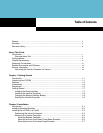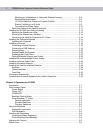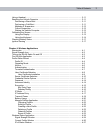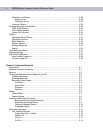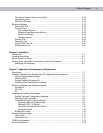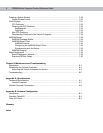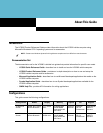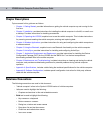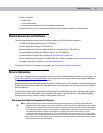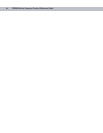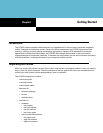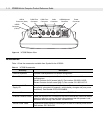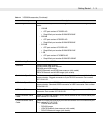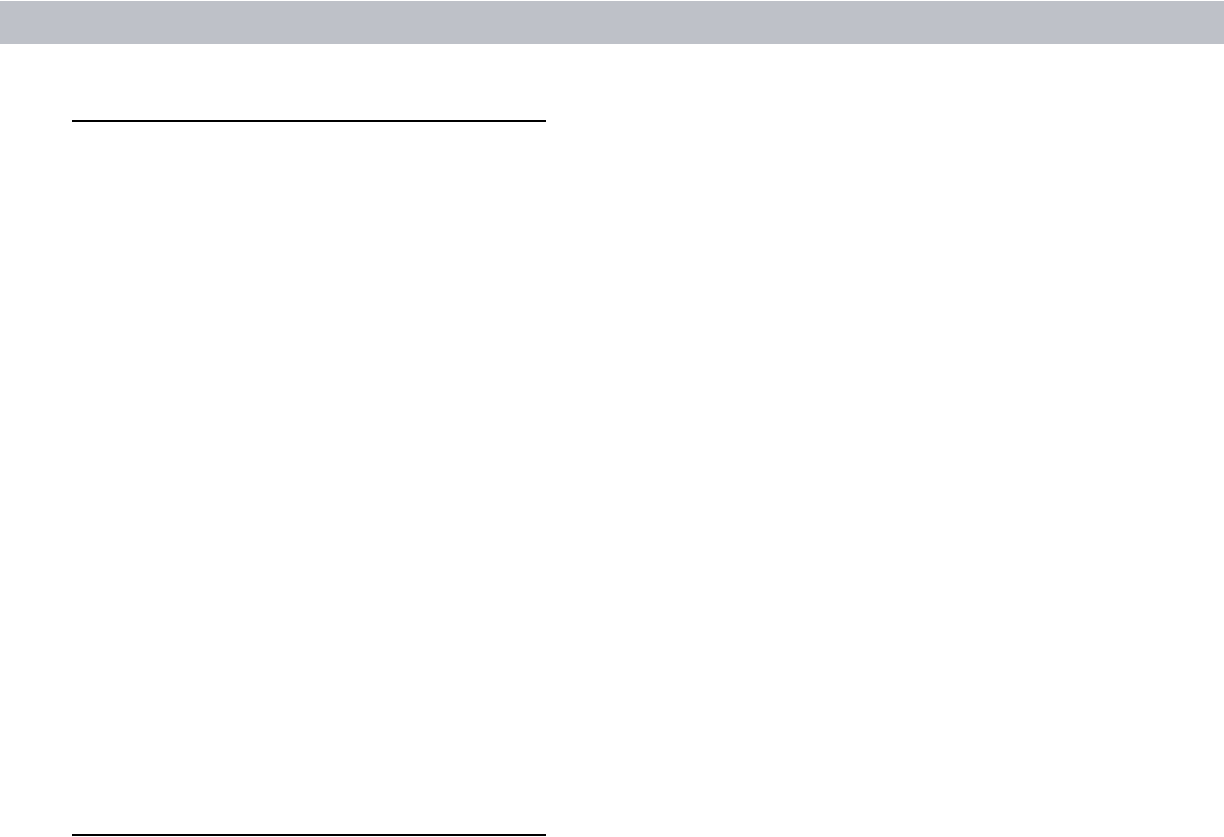
vi VC5090 Vehicle Computer Product Reference Guide
Chapter Descriptions
Topics covered in this guide are as follows:
•
Chapter 1, Getting Started, provides information on getting the vehicle computer up and running for the
first time.
•
Chapter 2, Installation, provides instructions for installing the vehicle computer in a forklift, on a wall or on
a desktop. Provides instructions for installing accessories.
•
Chapter 3, Operating the VC5090, explains how to use the vehicle computer. This includes instructions
for powering on and resetting the vehicle computer, entering and capturing data.
•
Chapter 4, Wireless Applications, provides instructions for using and configuring the mobile computer on
a wireless network.
•
Chapter 5, Using the Bluetooth, explains how to use Bluetooth functionality on the vehicle computer.
•
Chapter 6, ActiveSync, provides instructions for installing and configuring ActiveSync.
•
Chapter 7, Application Development and Deployment, provides instructions for installing the Device
Configuration Package (DCP) for the VC5090 and the SMDK for C on the host computer and
downloading software files to the mobile computer.
•
Chapter 8, Maintenance and Troubleshooting, includes instructions on cleaning and storing the vehicle
computer, and provides troubleshooting solutions for potential problems during vehicle computer
operation.
•
Appendix A, Specifications, includes a table listing the technical specifications for the vehicle computer.
•
Appendix B, Software Configuration, includes special configuration instruction for third party software
used with the vehicle computer.
Notational Conventions
The following conventions are used in this document:
•
“Vehicle computer” refers to the Symbol VC5090 series of vehicle computers.
•
Italics are used to highlight the following:
- Chapters and sections in this and related documents.
•
Bold text is used to highlight the following:
- Key names on a keyboard
- Button names on a screen
- Dialog box, window and screen names
- Drop-down list and text box names
- Check box and radio button names
- Icons on a screen.