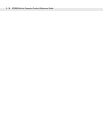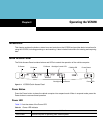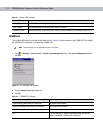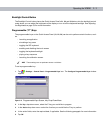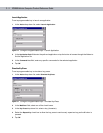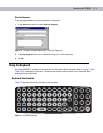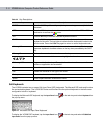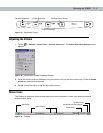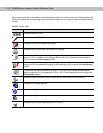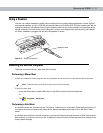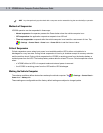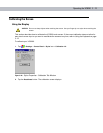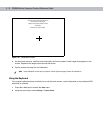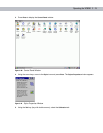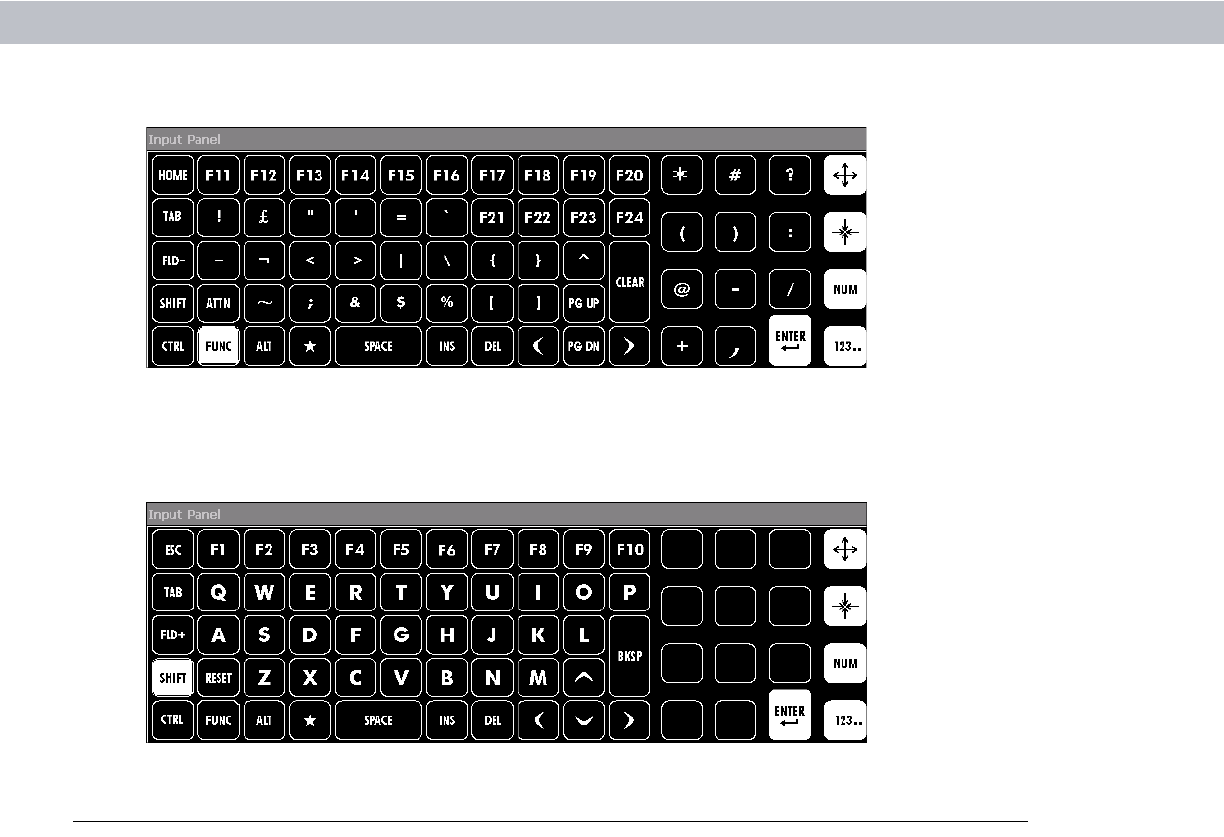
3 - 8 VC5090 Vehicle Computer Product Reference Guide
Figure 3-12
FUNC Keys
The
SHIFT key, when depressed, displays the shifted alpha characters on the keyboard. The shifted letters
remain until the
SHIFT key is pressed again.
Figure 3-13
Shifted Keys
Adjusting the Brightness
Controlling Screen Brightness
To adjust the brightness of the screen, press the Backlight Control button on the Quick Access Panel. The
amber
Backlight Control LED lights indicating that the VC5090 is in the brightness control mode. Press the P1
button to decrease the brightness or the
P2 button to increase the brightness. Press the Backlight Control
button
to exit this mode (or after five seconds of inactivity the VC5090 automatically returns to normal
operation).
Controlling Keyboard Backlight
To toggle the keyboard backlight, press the Backlight Control button on the Quick Access Panel. The amber
Backlight Control LED lights indicating that the VC5090 is in the brightness control mode. Press the P3 button
to toggle the keyboard backlight. Press the
Backlight Control button to exit this mode (or after five seconds of
inactivity the VC5090 automatically returns to normal operation).