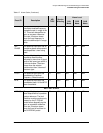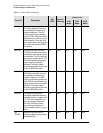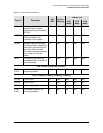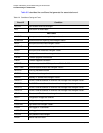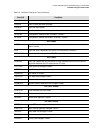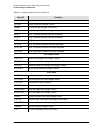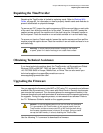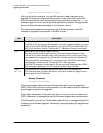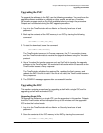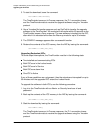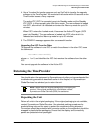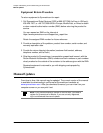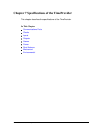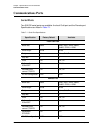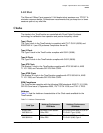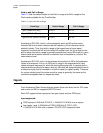097-58001-02 Revision G – April 2008 TimeProvider User’s Guide 189
Chapter 6 Maintaining and Troubleshooting the TimeProvider
Upgrading the Firmware
Upgrading the IMC
To upgrade the software in the IMC, use the following procedure. You must have the
upgrade software available on diskette or other media, as well as a Ymodem
file-transfer program such as SynCraft available before you begin the procedure.
Outputs are not affected during the IMC upgrade procedure.
1. Log in to the TimeProvider with an Admin- or Security-level user id and
password.
2. Back up the contents of the IMC memory in an IOC by issuing the following
command:
CPY-MEM:::::IMC,IOC,IMC;
3. To start the download, issue the command
ACT-SWDL::IMC:TP1000;
The TimeProvider issues an In-Process response, the TL1 connection closes,
and the TimeProvider waits to receive the upgrade software using the Ymodem
protocol.
4. Use a Ymodem file transfer program such as SynCraft to transfer the upgrade
software to the TimeProvider. You must start the transfer within 60 seconds or the
TimeProvider issues a Deny response.
The TimeProvider validates the received file, updates the flash memory and
reboots the IMC if the file is valid. If the file is not valid, the TimeProvider issues a
Deny response.
5. The COMPLD message appears after a successful transfer.
Upgrading the IOC
This section contains procedures for upgrading a shelf with a single IOC and for
upgrading a shelf with redundant IOCs.
Upgrading Single IOCs
To upgrade the software in a single IOC, use the procedure in this section. Outputs
from the TimeProvider will be interrupted for up to 30 minutes until the upgraded
IOC enters the Locked mode.
1. Log in to the TimeProvider with an Admin- or Security-level user id and
password.
2. Save the contents of the IOC memory in the IMC by issuing the command:
CPY-MEM:::::IOC,IMC,IOC;