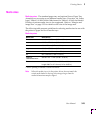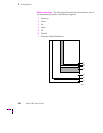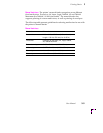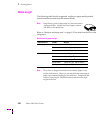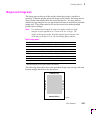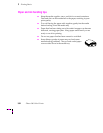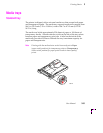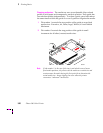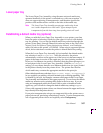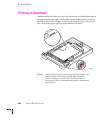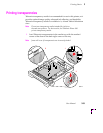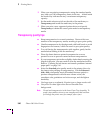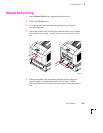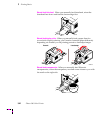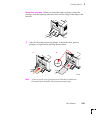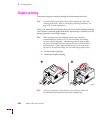Printing Basics
3
User Manual
3-37
Lower paper tray
The Lower Paper Tray Assembly, using the same universal media tray,
operates identically to the printerÕs standard tray with one exception. It
does not support printing of transparencies, and therefore ignores the
position of the media-selector switch on the side of the media tray.
Note
The Lower Paper Tray Assembly accepts paper media only; do not
use it with transparencies or label stock. If you attempt to print
transparencies from the lower tray, lower-quality prints will result.
Establishing a default media tray (optional)
When you add the Lower Paper Tray Assembly to your printer, you then
have the option of selecting which tray (the upper or lower) is the default
tray for printing. You can set the default media tray selection through the
printerÕs front panel, through PhaserLink software (refer to the PhaserShare
Network Cards and Software System Administrator Manual), or a PostScript
utility Þle (refer to the printerÕs CD-ROM). When using a supported printer
driver, driver selections override the printerÕs default media tray setting.
When the Lower Paper Tray Assembly is Þrst installed, the default media
tray selection is set to AutoSelect. With this selection, the printer
automatically switches to the upper tray if the lower tray becomes empty. If
paper of the same size exists in the upper tray slot, then printing resumes.
However, if a different size media is installed, then the printer prompts you
to load paper in the Lower Paper Tray Assembly. With the AutoSelect
setting, you can choose between two different media sizes (or types) loaded
in the printer directly from the printer driver. The printer then decides
which media tray contains the appropriate media for the print job.
Other default media tray selections (Upper, Lower, Paper, Transparency)
let you explicitly set printing with no automatic tray-switching capability. This
is valuable if you have, for example, common ofÞce paper in the Lower Paper
Tray Assembly and letterhead in the upper paper tray. You can have the default
media tray selection set for printing ofÞce paper in the lower tray. If you are
using an unsupported printer driver and want to print on letterhead in the
upper tray, you will need to change the default media tray setting to Upper.
(Users with supported printer drivers can choose between the upper and lower
trays directly from the printer driver.)
If you print transparencies using a non-supported driver the printer uses a
paper print mode, producing unsatisfactory results. To print transparencies,
use a supported printer driver and explicitly select Transparency.