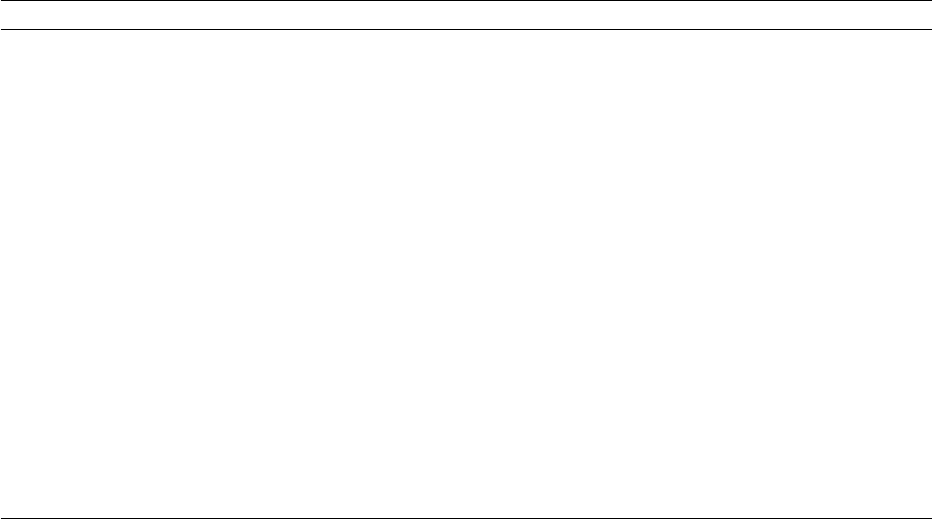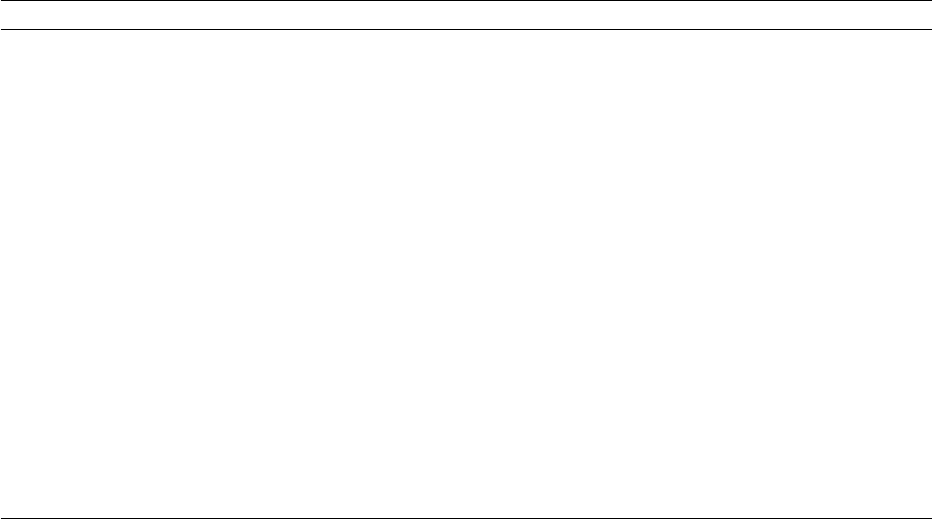
2
Getting Set Up
2-36
Phaser 380 Color Printer
6.
The Finish Installation dialog box contains instructions for
completing the printer software setup; click Next. The Add
Printer Wizard program is automatically launched.
Note
The setup instructions remain visible while the Add Printer
Wizard is running. If you click on the instructions dialog box,
press the <Alt><Esc> keys to see the Add Printer Wizard again.
7.
In the Add Printer Wizard, click Next in the opening dialog box.
8.
Select printer management, either My computer or Network
printer server, and click Next.
9.
Select a local printer port, or follow these instructions for a
network port:
10.
In the Manufacturers/Printers dialog box, click Have Disk.
11.
Type in the drive for the CD-ROM or diskette, and click OK.
LPR port (for TCP/IP) setup instructions AppleTalk port setup instructions
1. Click the Add Port button.
2. In the Printer Ports dialog box, under
Available Printer Ports, select LPR Port.
3. Click the New Port button; the Add LPR
compatible printer dialog box appears.
4. For Name or address of host providing lpd,
type your printer’s IP address (or Host name if
known to the network).
Note: The printer’s IP address may be available
on the printer’s Configuration Page. If not, ask
your network administrator.
5. For Name of printer or print queue on that
server, type in one of the following (use
uppercase letters):
■ PS for PostScript
■ AUTO for automatic selection
6. Click OK.
7. In the Printer Ports dialog box, click the Close
button to return to the Add Printer Wizard.
8. Click Next and continue with Step 10 below.
1. Click the Add Port button.
2. In the Printer Ports dialog box, under Available Printer
Ports, select AppleTalk Printing Devices.
3. Click the New Port button.
4. Under AppleTalk Printing Devices, double-click on the
appropriate zone (if there are multiple AppleTalk zones).
5. Select your Tektronix printer and click OK.
6. At the prompt:
Do you want to capture this AppleTalk
Printing Device?
, click No.
Note: Clicking Yes hides the printer from regular Macintosh
users, forcing them to use NT Server as a spooler, as long as
NT Server allows sharing of this printer.
7. Click OK.
8. In the Printer Ports dialog box, click the Close button to
return to the Add Printer Wizard.
9. Click Next and continue with Step 10 below.