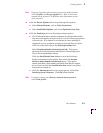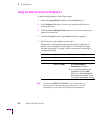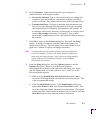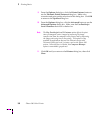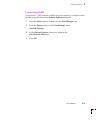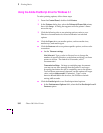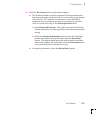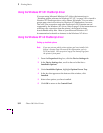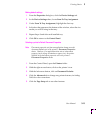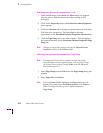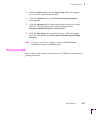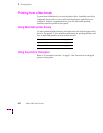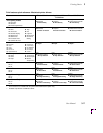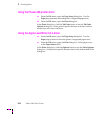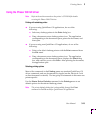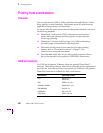Printing Basics
3
User Manual
3-13
Making default settings
1.
From the Properties dialog box, click the Device Settings tab.
2.
In the Device Settings sheet, locate Form To Tray Assignment.
3.
Under Form To Tray Assignment, highlight the Þrst tray.
4.
In the box that appears at the bottom of the window, select the size
media you will be using in that tray.
5.
Repeat Steps 3 and 4 for each installed tray.
6.
Click OK to return to the Control Panel.
Selecting a printer's Default Document Properties
Note
Document properties set from an application always override
document defaults set in the printer's Document Properties
sheets. However, if an application does not set a document
property (such as page orientation or paper size), the printer
defaults to the document properties set in the printer's
Document Properties sheets.
1.
From the Control Panel, open the Printers folder.
2.
With the right mouse button, click on the printerÕs icon.
3.
With the left mouse button, click on Document Defaults.
4.
Click the Advanced tab to change any printer features, including
TekColor color corrections.
5.
Click the Page Setup tab to see other features.