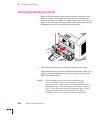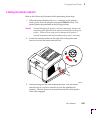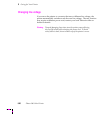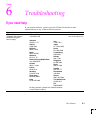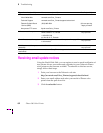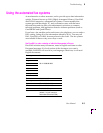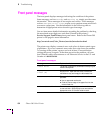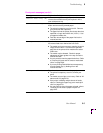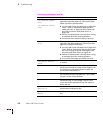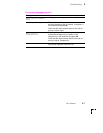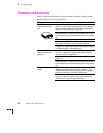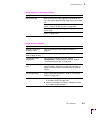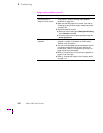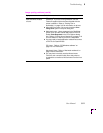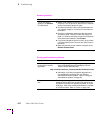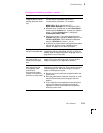6
Troubleshooting
6-6
Phaser 380 Color Printer
Jam:Remove Upper
Tray
Jam:Remove Media
Tray
There is a paper jam at the upper media tray as
opposed to the lower paper tray. Remove the upper
media tray and the jammed media.
■ You may need to clean the paper-pick or paper-feed
rollers. Refer to “Cleaning for upper tray jams:
media pick roller” on page 5-20 and “Cleaning for
jams and ink smears: media-feed rollers” on
page 5-28.
■ Remove all media present in the tray when running
an automatic pick-roller cleaning operation.
■ Do not remove the media tray during a print job.
Jam:Remove Lower
Tray
There is a paper jam at the lower paper tray as
opposed to the upper media tray. Remove the lower
paper tray and the jammed paper.
■ You may need to clean the paper-pick or paper-feed
rollers. Refer to “Cleaning for lower tray jams: paper
pick roller” on page 5-34 and “Cleaning for lower
tray jams: paper-feed rollers” on page 5-39.
■ Remove all media present in the tray when running
an automatic pick-roller cleaning operation.
■ Do not remove the paper tray during a print job.
Jam:Retry Manual
Feed
Remove the media from the manual-feed slot and
re-insert it.
Load xx Media
The printer is attempting to clean an image off of the
printer drum but requires a larger sheet of paper to do
so. Load the tray with several sheets of paper; the
correct size is indicated by xx.
Manual Feed Paper
The printer requires a sheet of paper for cleaning but
the media tray contains transparency. Feed a sheet
of paper into the manual-feed slot.
Tray (B) Low
The Tray (B) Low message appears when the
maintenance tray is nearly empty. Open the front
cover, remove the maintenance tray, and replace it
with a new one.
Unlock Transit
Restraint
Unlock the transit restraint on the right side of the
printer before sending print jobs.
Upper Media Tray
Empty
Add paper or transparencies to the standard media
tray.
Front panel messages (cont'd.)
Message Explanation/Action