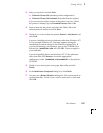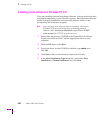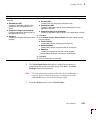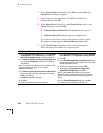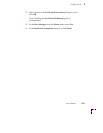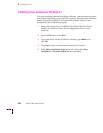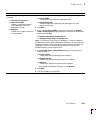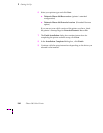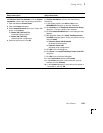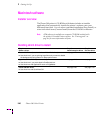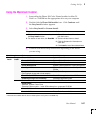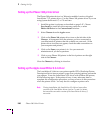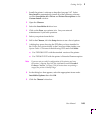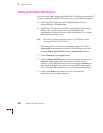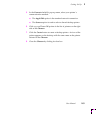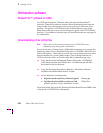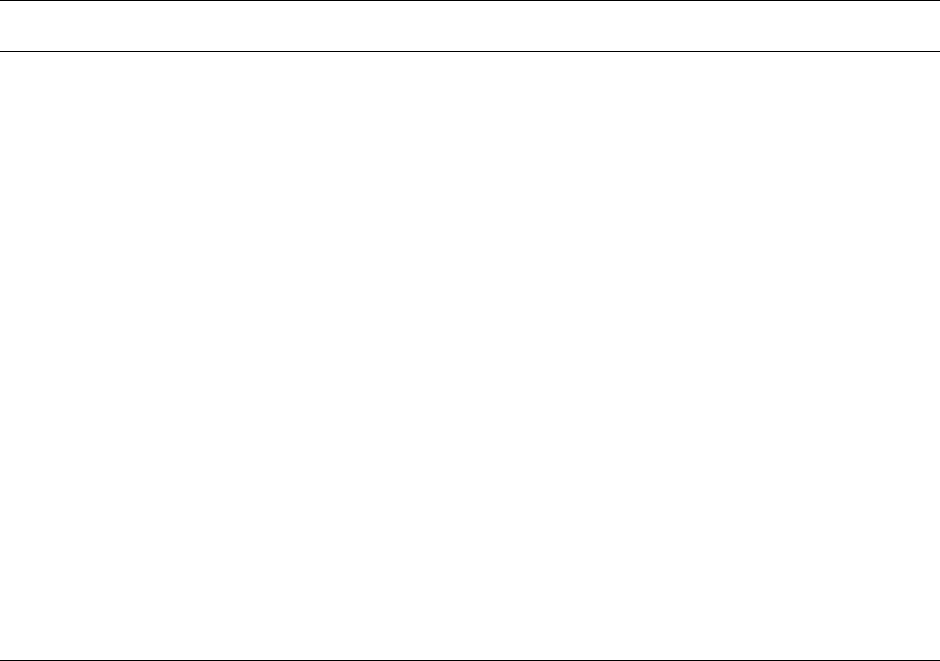
Getting Set Up
2
User Manual
2-45
Tektronix Driver for Windows 3.1:
Setup instructions
AdobePS 3 Driver for Windows 3.1:
Setup instructions
If you selected Easy Installation, or if you selected
the Tektronix Driver for Windows 3.1 in the Custom
Installation, continue with the following instructions:
1. Open the Windows Control Panel.
2. Open the Printers dialog box.
3. Under Installed Printers, select your Phaser 380
printer, click Connect:
■ Phaser 380 (TekColor) Ext
(Extended Features option)
■ Phaser 380 (TekColor)
(standard printer configuration)
4. Select the printer’s port, click OK.
If you selected the AdobePS 3 Driver for Windows 3.1 in
the Custom Installation, continue with the following
instructions:
1. In the Adobe installer, click Read or Skip in the
README.WRI dialog box to start the installation.
2. Click Continue in the PostScript Printer Driver Setup
dialog box. Files are copied to your computer.
3. Click the Restart Windows button in the dialog box that
appears.
4. After Windows restarts, the Install PostScript Printer
from PPD dialog box opens. Select your printer in the list
and click Install:
■ Tektronix Phaser 380 Extended
(Extended Features option)
■ Tektronix Phaser 380
(standard printer configuration)
5. Click OK in the next dialog box.
6. Click Close in the Install PostScript Printer from PPD
dialog box.
7. Click OK in the information dialog box.
8. In the Control Panel, double-click Printers.
9. In the Printers dialog box, select the printer you just
installed, and click Connect.
10. In the Connect dialog box, select the port the printer is
connected to, and click OK.