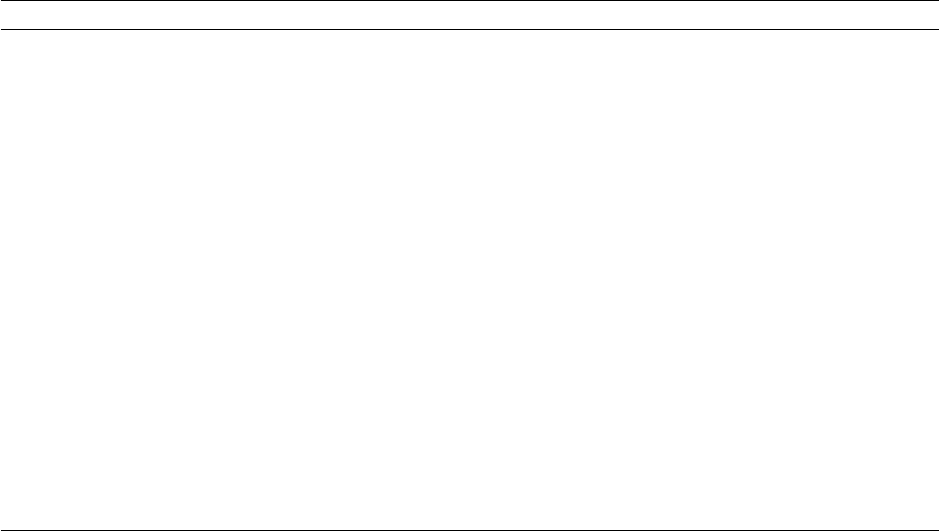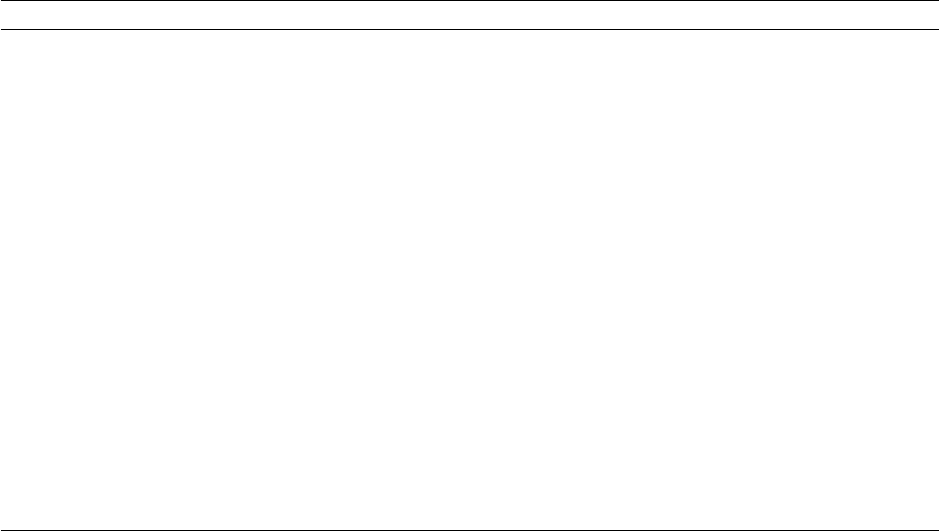
2
Getting Set Up
2-32
Phaser 380 Color Printer
Installing printer software for Window 95
Note
If you are installing from ßoppy diskettes, you may need more
than one diskette depending on your Windows system. Keep all of
the printerÕs diskettes handy during the installation, and insert
each diskette when you are prompted by the installation program.
1.
Insert either the printerÕs CD-ROM or the Phaser 380 Color Printer
Installer for Windows Disk 1 into the appropriate drive on your
computer.
2.
Click the Start icon in the taskbar, and select Run.
3.
Type in the drive for the CD-ROM or diskette, type SETUP, and
click OK.
4.
Click Next in the two introduction screens in the Installer.
5.
In the Select Installation Type dialog box, select either Easy
Installation or Custom Installation, and click Next.
Easy Installation Custom Installation
The following files are copied to your
hard disk:
■ QuarkXPress PDF
(installs an application-specific printer
description file, if the application is
found)
■ PhaserPrint Plug-in for Photoshop
(installs an application-specific plug-in,
if the application is found)
■ Samplers
(installs color sampler charts and a
fonts sampler)
1. In the Driver Installation dialog box, select from the following options:
■ Drivers/PPDs
(installs driver files and printer description files)
■ QuarkXPress PDF
(installs an application-specific printer description file, if the
application is found)
■ PhaserPrint Plug-in for Photoshop
(installs an application-specific plug-in, if the application is found)
2. Click Next.
3. In the Custom Install: Select Utilities dialog box, select from the
following options:
■ Printer Utilities
(installs utility files for selecting printer features)
■ Network Utilities
(installs utility files for using the printer on a network)
■ Samplers
(installs color sampler charts and a fonts sampler)
Use the default Destination Directory or click Browse.
4. Click Next.
5. Files are copied to your hard disk.