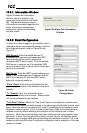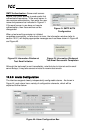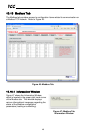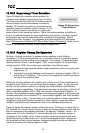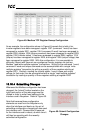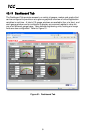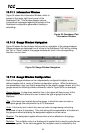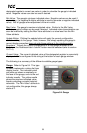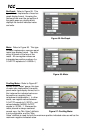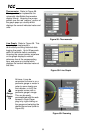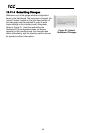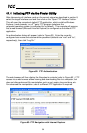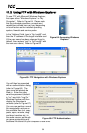52
ICC
10.11.1 Information Window
Figure 52 shows the Information Window, which is
located in the upper-right hand corner of the
Dashboard Tab. This window displays various
informational messages regarding the status of the
Dashboard configuration parameters (loading or
submitting).
10.11.2 Gauge Window Navigation
Figure 53 shows the two buttons that provide for navigation of the gauge windows.
Gauge windows are displayed four at a time in the Dashboard Tab, and by clicking
the “Up” or “Down” buttons, the gauge windows will scroll in the corresponding
direction, two at a time.
Figure 53: Gauge Window Navigation
10.11.3 Gauge Window Configuration
Each of the gauge windows can be independently configured to display a user-
defined register with a variety of flexible configuration options. While the behavior
and presentation may vary slightly depending on the specific gauge chosen, all of the
gauges share the following common elements (refer to Figure 54 for an example):
Gauge Selector: A drop-down selection box in the upper left-hand corner of the
gauge window, which allows the user to select the type of gauge that will be
displayed.
Title: A text entry box located above the gauge, in which the user can enter a
descriptive gauge title comprised of up to 16 characters.
Units: A text entry box in which the user can enter an engineering units string
comprised of up to 8 characters. This units string will be appended to all locations in
the gauge window that display the designated register’s current value.
Register: The designated register whose value is to be reflected on the gauge.
Multiplier: The multiplier value is a floating-point number that is used to scale the raw
value of a register. As its name suggests, the multiplier value is multiplied by the
Figure 52: Dashboard Tab
Information Window