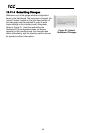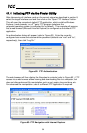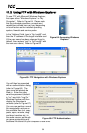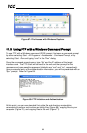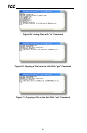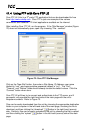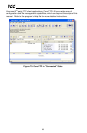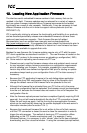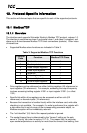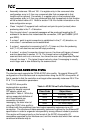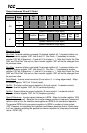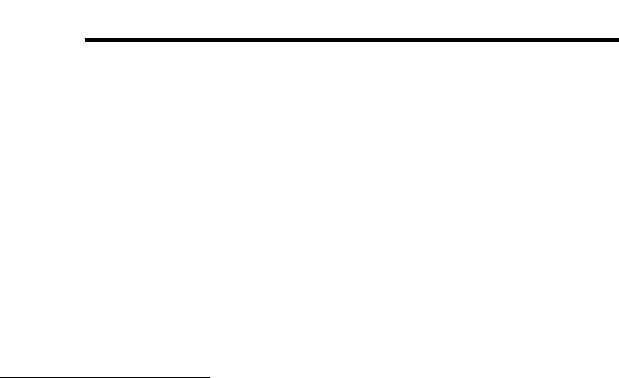
64
ICC
12. Loading New Application Firmware
The interface card’s embedded firmware resides in flash memory that can be
updated in the field. Firmware updates may be released for a variety of reasons,
such as custom firmware implementations, firmware improvements and added
functionality as a result of user requests. Additionally, it may be necessary to load
different firmware onto the unit in order to support various protocols (such as
PROFINET I/O).
ICC is continually striving to enhance the functionality and flexibility of our products,
and we therefore periodically release new embedded firmware to achieve these
goals and meet customer requests. Flash firmware files and all related
documentation (such as updated user manuals) can be downloaded from
http://www.iccdesigns.com. It is suggested that users check this Internet site prior to
installation, and then periodically afterwards to determine if new firmware has been
released and is available to upgrade their units.
Besides the new firmware file, firmware updates require only a PC with the same
FTP client capabilities as described in section 11. The new firmware is loaded on the
unit via the FTP protocol in the same manner as uploading a configuration (.XML)
file. Some notes on uploading new firmware via FTP are:
• Please be sure to read the firmware release notes and updated user’s manual
for any important notices, behavior precautions or configuration requirements
prior to updating your firmware. For example, upgrading to a new firmware
version may affect user-defined configuration files: prior to starting an update
procedure always back up your configuration file to a PC for later recovery if
necessary.
• Because the FTP application firmware in the unit distinguishes application
firmware files from XML configuration files by virtue of the filename, don’t
change the default name of the firmware file to be uploaded to the unit.
• Although the firmware file is uploaded from your PC to the unit in the same
manner as configuration files are uploaded, the firmware cannot be downloaded
from the unit, because the firmware does not reside in the unit’s filesystem like
configuration files do.
• After the firmware upload process has been completed (typically requiring 30-45
seconds), the unit will reset automatically 5s after the FTP connection is closed.
When the unit boots up again, it will be running the new application firmware,
which can be confirmed by observing the version displayed in the web server’s
information window (refer to section 10.4.1).
• Because the transferred firmware file is not written to the unit’s flash memory
until the FTP connection is closed, be sure to close the connection in order to
trigger the write process. The method of closing an FTP connection differs
depending on the FTP transfer mechanism used. For example, if using
Windows Explorer, it is necessary to click “refresh” after the file has completed
downloading, and then close the window. If using the command prompt method,