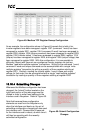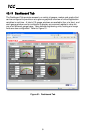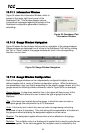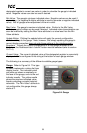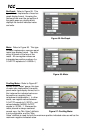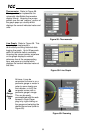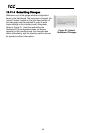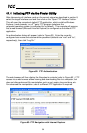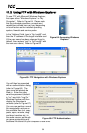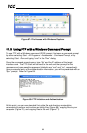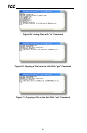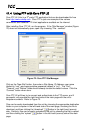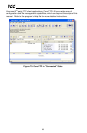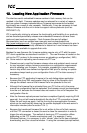58
ICC
11.1 Initiating FTP via the Finder Utility
After discovering all interface cards on the current subnet as described in section 8,
select the target interface card and then click on the “Open FTP Interface” button.
This will open the computer’s default FTP application, which could be Windows
Explorer, a web browser, or a 3
rd
-party FTP program (whatever the
computer/operating system is configured for by default). This example will assume
that a web browser (Microsoft Internet Explorer) is configured as the default FTP
application.
An authentication dialog will appear (refer to Figure 62.) Enter the currently-
configured user name and case-sensitive password (defaults are “root” and “icc”,
respectively), then click “Log On.”
Figure 62: FTP Authentication
The web browser will then display the filesystem’s contents (refer to Figure 63.) FTP
access via a web browser allows viewing and downloading files to a computer, but
does not allow advanced file manipulation such as cut, paste, drag-and-drop, etc.
For advanced file manipulation, use of a different FTP application is required.
Figure 63: FTP Navigation with Internet Explorer