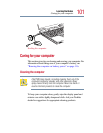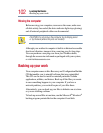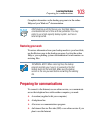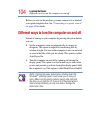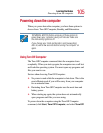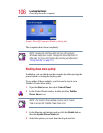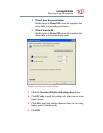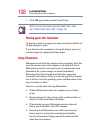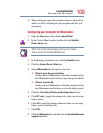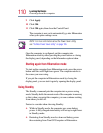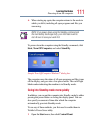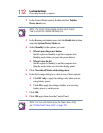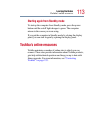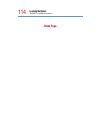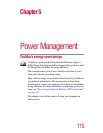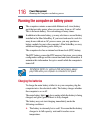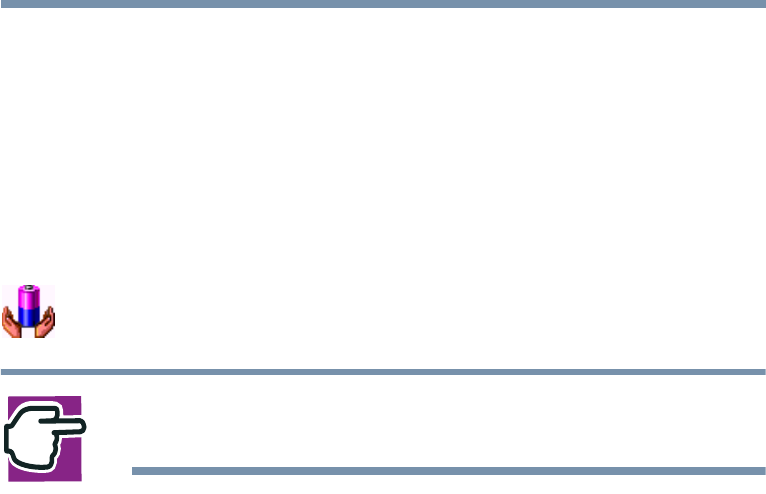
109
Learning the Basics
Powering down the computer
❖ When starting up again, the computer returns to the mode in
which you left it, including all open programs and files you
were using
Configuring your computer for Hibernation:
1 Open the Start menu, then click Control Panel.
2 In the Control Panel window, double-click the Toshiba
Power Saver icon.
NOTE: The Control Panel window must be set to Classic
View to access the Toshiba HWSetup icon.
3 In the Running on batteries area, click the Details button.
4 Click the System Power Mode tab.
5 Select Hibernation for the options you want.
❖ When I press the power button
Set this option to Hibernation so that the computer will go
into Hibernation mode when you press the power button.
❖ When I close the lid
Set this option to Hibernation so that the computer will go
into Hibernation mode when you close the display panel.
6 Click the Override all Modes with settings here button.
❖ Click DC only to apply the settings only when you are using
battery power.
❖ Click All to apply the settings whenever when you are using
battery power or outlet power.
7 Click OK.
8 Click the Hibernate tab, and then click the Enable hibernate
support checkbox.