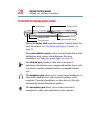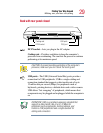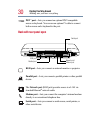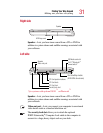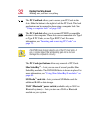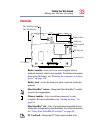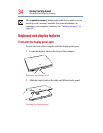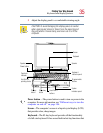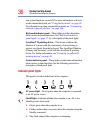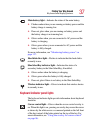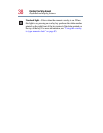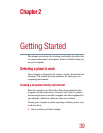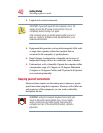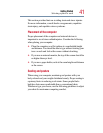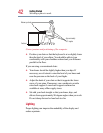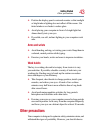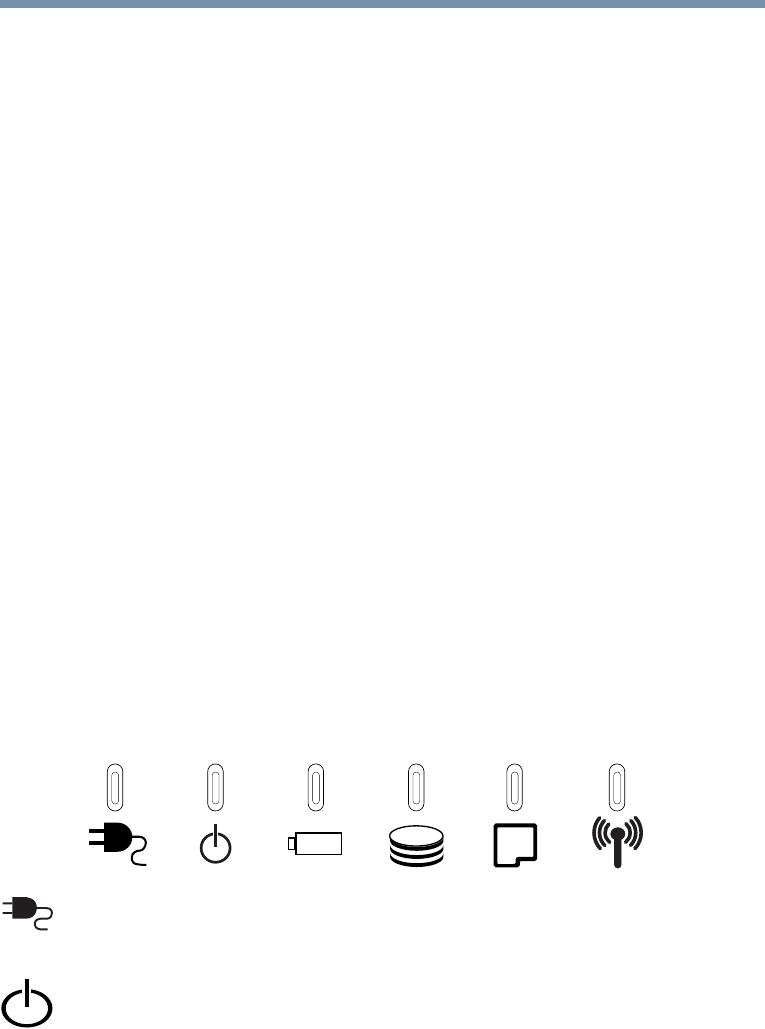
36
Finding Your Way Around
Keyboard and display features
turn system functions on and off. For more information on how to
use the internal keyboard, see “Using the keyboard” on page 82.
For information on using an external keyboard, see “Connecting
external (optional) devices” on page 166.
Keyboard indicator panel—These lights provide information
about various keyboard functions. See “Keyboard indicator
panel lights” on page 37 for a description of the panel lights.
AccuPoint
®
II pointing device—This device combines the
function of a mouse with the convenience of never having to
remove your hands from the keyboard. The AccuPoint II buttons
(Primary and Secondary) work with the AccuPoint II pointing
device. For further information, see “Using the AccuPoint II
pointing device” on page 49.
System indicator panel—These lights provide status information
about various system functions. See the following section for a
description of each panel light.
Indicator panel lights
This panel is located on the front of the computer.
AC power light—Glows green when the computer is connected
to an AC power source.
On/off light—Indicates whether the computer is on, off, or in a
Standby power down mode.
❖ Glows green when the computer is on.
❖ Flashes amber when you power down the computer using the
Standby command.
❖ May flash amber if the computer is overheating.