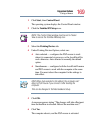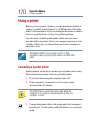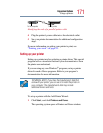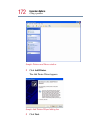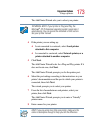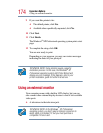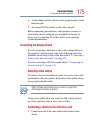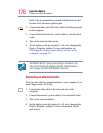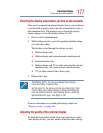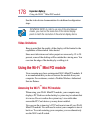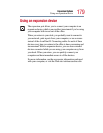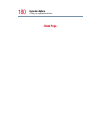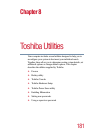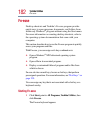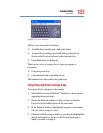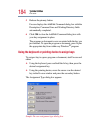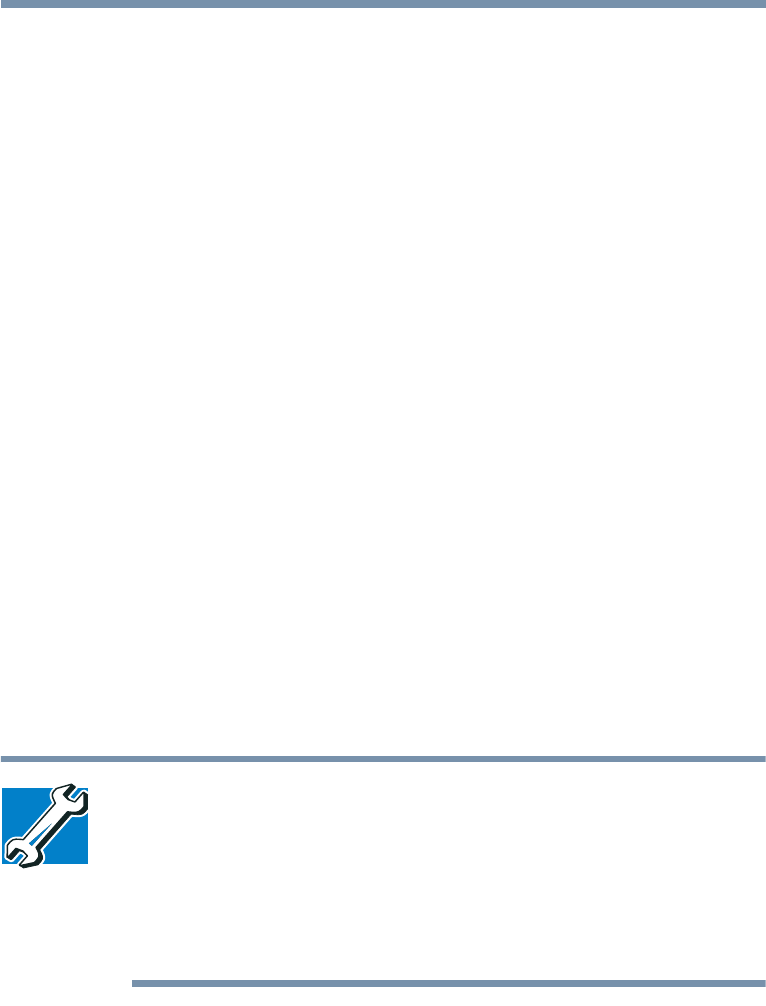
177
Expansion Options
Using an external monitor
Directing the display output when you turn on the computer
Once you’ve connected an external display device, you can choose
to use the built-in display panel only, the external device only, or
both simultaneously. The quickest way to change the display
output settings is to use the display hot key (
Fn + F5):
1 Press
Fn and F5 simultaneously.
2 While holding down
Fn, press F5 repeatedly until the setting
you want takes effect.
This hot key cycles through the settings in order:
❖ Built-in display only
❖ Built-in display and external monitor simultaneously
❖ External monitor only
❖ Built-in display and TV (or other external video device)
simultaneously (only when in dual controller mode)
❖ TV (or other external video device) only
3 Release the
Fn key.
TECHNICAL NOTE: You can also change these settings
using the Display Properties Box.
Set the option for the video controller by clicking Start, then
Control Panel and clicking Display. Choose the Settings tab,
click the Advanced button, select Display Device, select the
applicable Monitor type, click Apply or OK.
For more information on switching the display output, see
“Display modes” on page 244.
Adjusting the quality of the external display
To obtain the best picture quality from your television (or other
video display device), you may need to adjust the video settings.