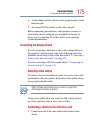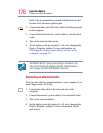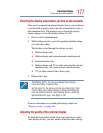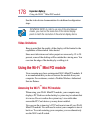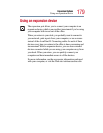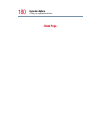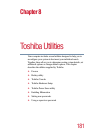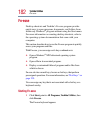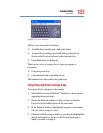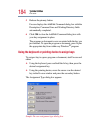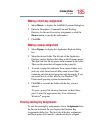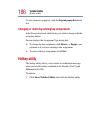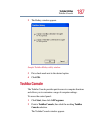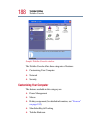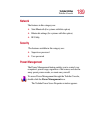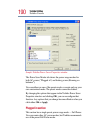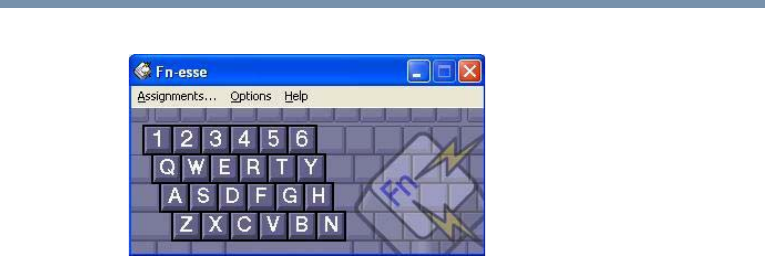
183
Toshiba Utilities
Fn-esse
Sample Fn-esse window
The keys are color-coded as follows:
❖ Available keys are dark gray with white letters
❖ Assigned keys and keys associated with a popup list are
shown on the Fn-esse keyboard in the selected color
❖ Unavailable keys are light gray.
There are two ways to assign a key to open a program or
document:
❖ Using drag-and-drop
❖ Using the keyboard or pointing device
The method most often used is drag-and-drop.
Using drag-and-drop to assign a key
To assign a key to a program or document:
1 Start both Fn-esse and Windows
®
Explorer (or the program
supporting drag-and-drop).
2 Resize the Explorer window so that you can see both the
Fn-esse keyboard and Explorer at the same time.
3 In the Explorer window, highlight the program or document
file you wish to assign to a key.
4 Click and hold the primary button as you drag the highlighted
item from Explorer to the key on the Fn-esse keyboard to
which you want to assign it.