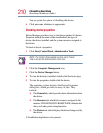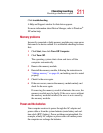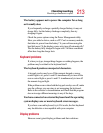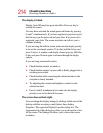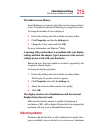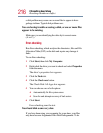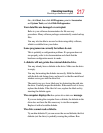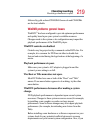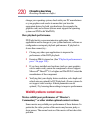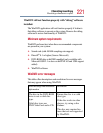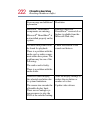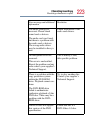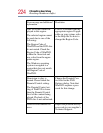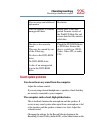218
If Something Goes Wrong
Resolving a hardware conflict
Error-checking on the faulty diskette (for instructions, see “Disk
drive problems” on page 215).
DVD-ROM or DVD-ROM/CD-RW drive problems
You cannot access a disc in the drive.
Make sure the drive tray has closed properly. Press gently until it
clicks into place.
Open the drive tray and remove the disc. Make sure the drive tray
is clean. Any dirt or foreign object can interfere with the laser
beam.
Examine the disc to see whether it is dirty. If necessary, wipe it
with a clean damp cloth dipped in water or a neutral cleaner.
Replace the disc in the tray. Make sure it is lying flat, label side
uppermost. Press the disc down until it locks on the spindle. Close
the drive tray carefully, making sure it has shut completely.
You press the disc eject button, but the drive tray does not
slide out.
Make sure the computer is connected to a power source and turned
on. The DVD-ROM or DVD-ROM/CD-RW drive eject
mechanism requires power to operate.
To remove a disc without turning on the computer, use a narrow
object, such as a straightened paper clip, to press the manual eject
button. This button is in the small hole next to the disc eject button
on the right side of the computer.
Some discs run correctly, but others do not.
If the problem is with an application CD-ROM, refer to the
software’s documentation and check that the hardware
configuration meets the program’s needs.
The color of the materials used to make the disc can affect its
reliability. Silver-colored CD-ROMs are the most reliable,