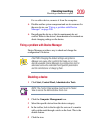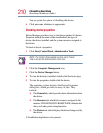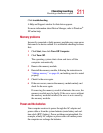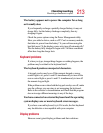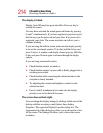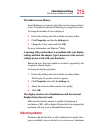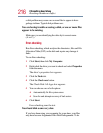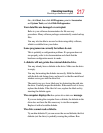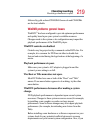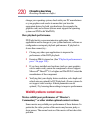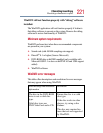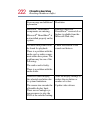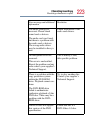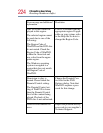217
If Something Goes Wrong
Resolving a hardware conflict
this, click Start, then click All Programs, point to Accessories
and System Tools, and click Disk Defragmenter.
Your data files are damaged or corrupted.
Refer to your software documentation for file recovery
procedures. Many software packages automatically create backup
files.
You may also be able to recover lost data using utility software,
which is available from your dealer.
Some programs run correctly but others do not.
This is probably a configuration problem. If a program does not
run properly, refer to its documentation and check that the
hardware configuration meets its needs.
A diskette will not go into the external diskette drive.
You may already have a diskette in the drive. Make sure the drive
is empty.
You may be inserting the diskette incorrectly. Hold the diskette
with the hub side facing down, and insert it so that the metal head
window cover goes into the drive first.
The metal cover or a loose label may be obstructing the path into
the drive. Carefully inspect the diskette. If the metal cover is loose,
replace the diskette. If the label is loose, replace the label and try
inserting the diskette again.
The computer displays the Non-system disk or disk error message.
If you are starting the computer from a diskette, the diskette in the
drive does not have the files necessary to start the computer.
Replace it with a bootable diskette.
The drive cannot read a diskette.
Try another diskette. If you can access the second diskette, the first
diskette (not the drive) is probably causing the problem. Run