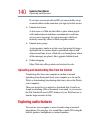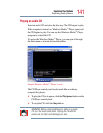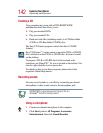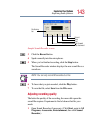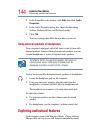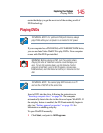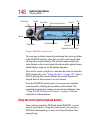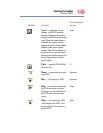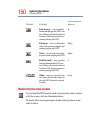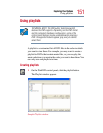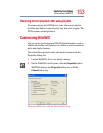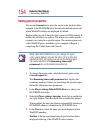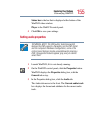148
Exploring Your Options
Playing DVDs
Sample WinDVD control panel
You can open a shortcut menu by positioning the cursor anywhere
in the WinDVD window, other than over the control panel, then
clicking the secondary button. The shortcut menu contains the
same features as the control panel, plus the enable caption feature,
which displays captions for the hearing impaired.
You can also create a playlist, to customize the order in which the
DVD content plays (see “Using playlists” on page 151). Once a
DVD is playing, the counter displays the current chapter and
elapsed time, in hours:minutes:seconds format.
From the WinDVD control panel, you can open an expanded
control panel by clicking the expanded controls button. The
expanded control panel contains several advanced features. See
“Using WinDVD advanced features” on page 158 for an
explanation of these features.
Using the control panel playback buttons
Once you have inserted a DVD and started WinDVD, you are
ready to play the disc. Using the control panel, you can play a
DVD from the beginning, or move to a desired location, then
begin playing.
Help button
Playlist
Web
Eject
Properties
Expanded controls button
Bookmarks
Repeat
Exit
Counter
Audio volume controls
Directional buttons
Time slider