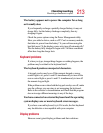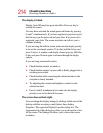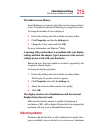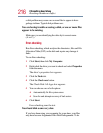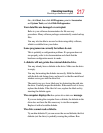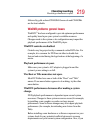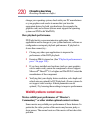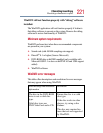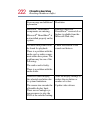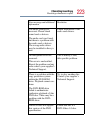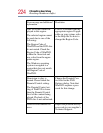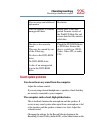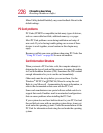220
If Something Goes Wrong
Resolving a hardware conflict
change your operating system, check with your PC manufacturer
or your graphics card vendor to ensure that you have the
appropriate drivers for both your hardware (for example, the
graphics card) and software (drivers must support the operating
system and DVD with WinDVD).
Slow playback performance.
DVD playback is a resource intensive application. Other
applications and/or changes to your system hardware, software or
configuration can impact playback performance. If playback is
slower than normal, try:
1 Closing any other open applications to improve the
performance of the DVD playback.
2 Ensuring DMA is turned on. (See “Playback performance is
poor.” on page 219.)
3 If you have installed new hardware (such as a new graphics
card or audio card), ensure the component’s drivers support
Microsoft
®
DirectX
®
8.1 or higher and WinDVD. Contact the
manufacturer of the component.
4 Verifying that your display driver resolution, color depth and
refresh rate are optimal for DVD playback. (Some systems do
not support video overlays if these parameters are not
optimal.) Try lowering these settings to improve performance.
WinDVD problems: content issues
Movies exhibit poor performance of “Director's
Commentary” or other similar optional content versions.
Some movies may exhibit poor performance of these features. In
particular, the video portion of the movie may become jerky or
show pauses. The normal version of the movie will not show this
problem.