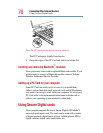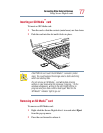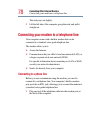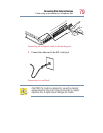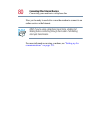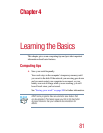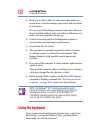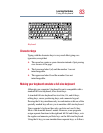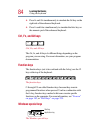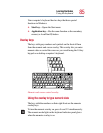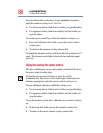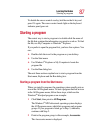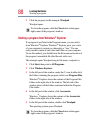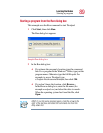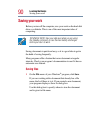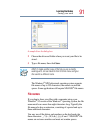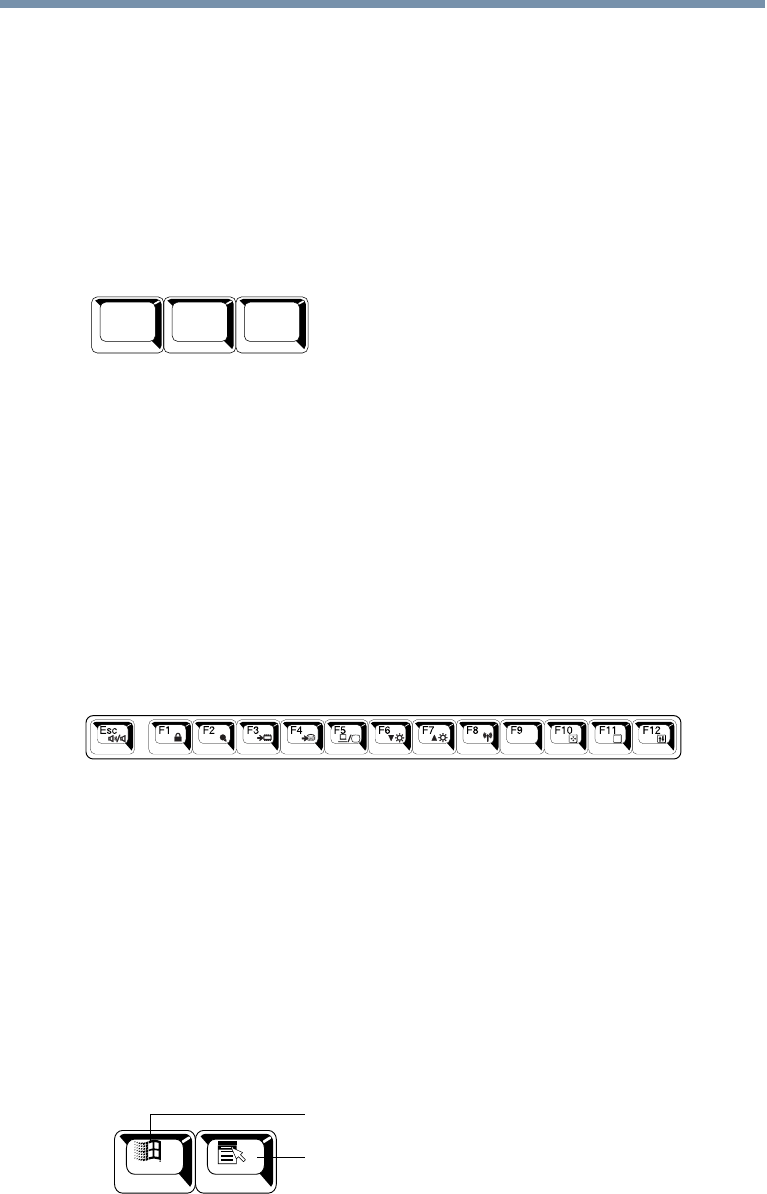
84
Learning the Basics
Using the keyboard
❖ Press Fn and Ctrl simultaneously to simulate the Ctrl key on the
right side of the enhanced keyboard.
❖ Press Fn and Enter simultaneously to simulate the Enter key on
the numeric pad of the enhanced keyboard.
Ctrl, Fn, and Alt keys
Ctrl, Fn, and Alt keys
The
Ctrl, Fn, and Alt keys do different things depending on the
program you are using. For more information, see your program
documentation.
Function keys
The function keys (not to be confused with the Fn key) are the 12
keys at the top of the keyboard.
The function keys
F1 through F12 are called function keys because they execute
programmed functions when pressed. Used in combination with
the
Fn key, function keys marked with icons execute specific
functions on the computer. For more information, see “Fn-esse”
on page 182, or “Hot Keys” on page 239.
Windows special keys
The Windows special keys
Alt
Ctrl
Fn
Application key
Start key