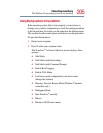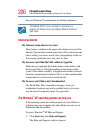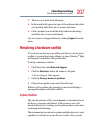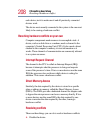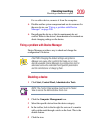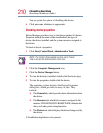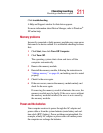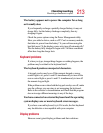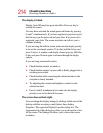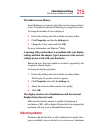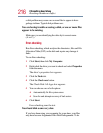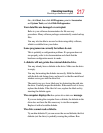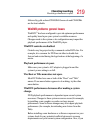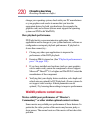213
If Something Goes Wrong
Resolving a hardware conflict
The battery appears not to power the computer for as long
as it usually does.
If you frequently recharge a partially charged battery, it may not
charge fully. Let the battery discharge completely, then try
charging it again.
Check the power options using the Power Management utility.
Have you added a device, such as a PC Card or memory module,
that takes its power from the battery? Is your software using the
hard disk more? Is the display power set to turn off automatically?
Was the battery fully charged to begin with? All these conditions
affect how long the charge lasts.
Keyboard problems
If, when you type, strange things happen or nothing happens, the
problem may be related to the keyboard itself.
The keyboard produces unexpected characters.
A keypad overlay may be on. If the numeric keypad or cursor
control light is on, press
Fn and F10 simultaneously to turn off the
cursor control light or press
Fn and F11 simultaneously to turn off
the numeric keypad light.
If the problem occurs when both the keypad overlays are off, make
sure the software you are using is not remapping the keyboard.
Refer to the software’s documentation and check that the program
does not assign different meanings to any of the keys.
You have connected an external keyboard and the operating
system displays one or more keyboard error messages.
If you have a second keyboard, try it. If it works, the first keyboard
may be defective or incompatible with your computer.
Display problems
Here are some typical display problems and their solutions: