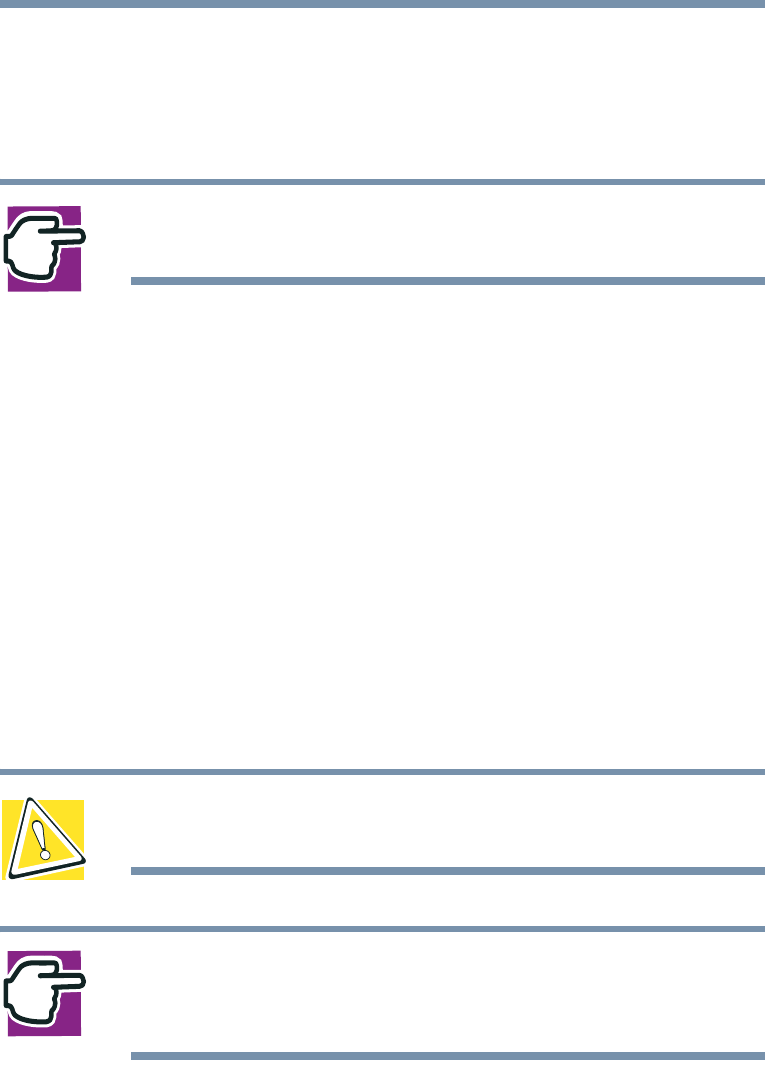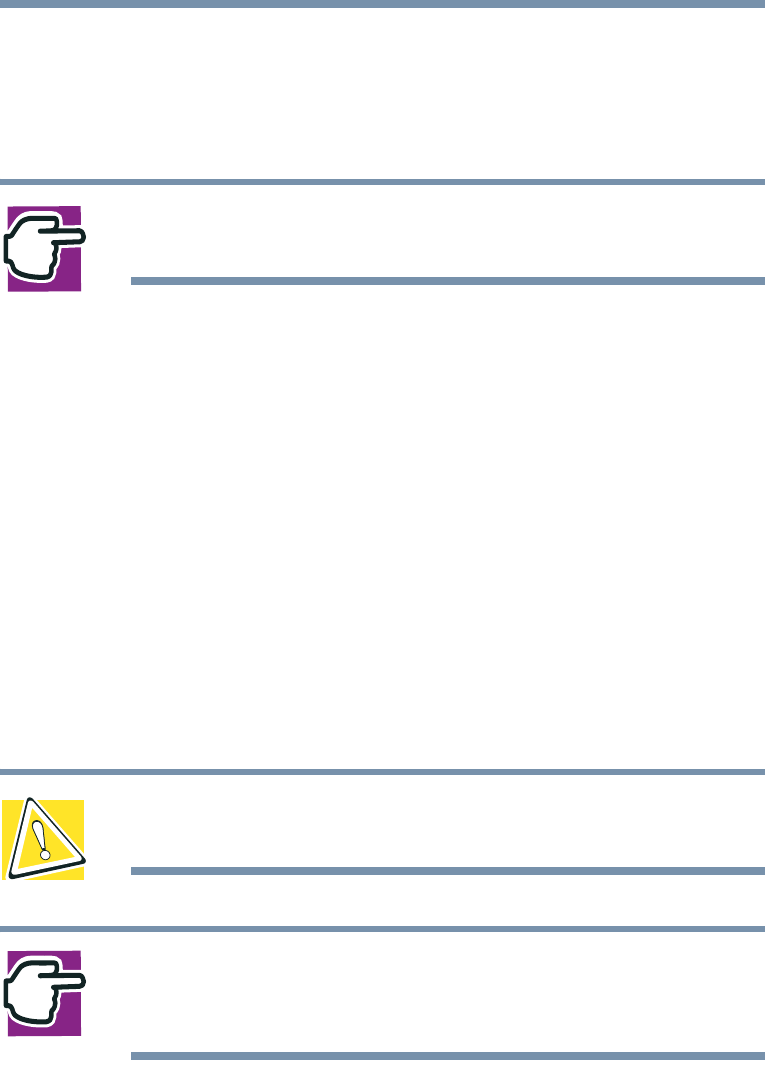
60
Connecting Other External Devices
Using a mouse
key combination through the Windows Control Panel Toshiba
HWSetup icon. For more information about Hardware Setup, see
“Toshiba Hardware Setup” on page 193.
NOTE: The Control Panel window must be set to Classic
View to access the Toshiba HWSetup icon.
Using a mouse
You may want to use a mouse instead of the computer’s built-in
pointing device, the AccuPoint II. You can use a serial mouse or a
PS/2-compatible mouse.
A serial mouse disables the AccuPoint II. A PS/2-compatible
mouse allows you to have the AccuPoint II active at the same time.
Setting up a PS/2 mouse with the AccuPoint II
When you connect a PS/2-compatible mouse to the PS/2 port, you
may use the mouse, the AccuPoint II, or both.
CAUTION: When connecting any PS/2 device, turn off your
computer to prevent any possible hardware damage.
NOTE: If you connect a PS/2 mouse to the computer while it
is in Standby mode, you will not be able to use the mouse
when you turn the computer on.
To set the PS/2 mouse to work simultaneously with the
AccuPoint II:
1 Click Start, Settings, then point to Control Panel.