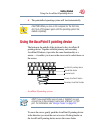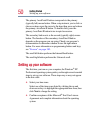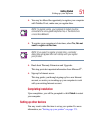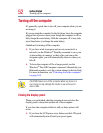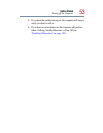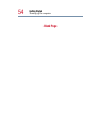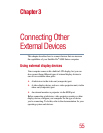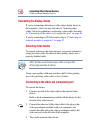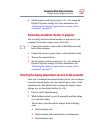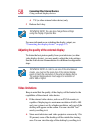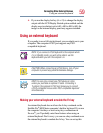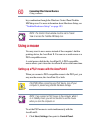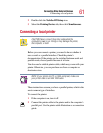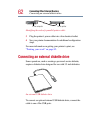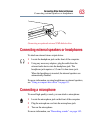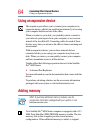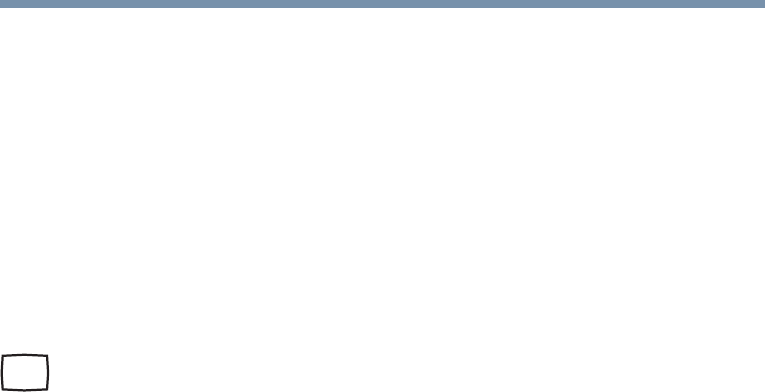
57
Connecting Other External Devices
Using external display devices
4 Set the display mode by pressing
Fn + F5, or by setting the
Display Properties settings. For more information, see
“Directing the display output when you turn on the
computer” on page 57.
Connecting an external monitor or projector
You can easily attach an external monitor or projector to your
computer if you need a larger screen. To do this:
1 Connect the monitor’s video cable to the RGB port on the
back of the computer.
2 Connect the device’s power cable to a live electrical outlet.
3 Turn on the external device.
4 Set the display mode by pressing
Fn + F5, or by setting the
Display Properties settings. For more information, see
“Directing the display output when you turn on the
computer” on page 57.
Directing the display output when you turn on the computer
Once you’ve connected an external display device, you can choose
to use the internal display only, the external device only, or both
simultaneously. The quickest way to change the display output
settings is to use the display hot key (
Fn + F5):
1 Press
Fn and F5 simultaneously.
2 While holding down
Fn, press F5 repeatedly until the setting
you want takes effect.
This hot key cycles through the settings in the following
order:
❖ Built-in display only
❖ Built-in display and external device simultaneously
❖ External device only