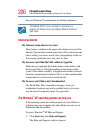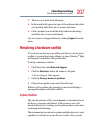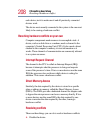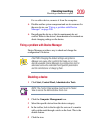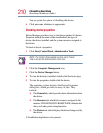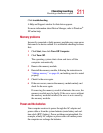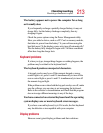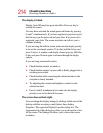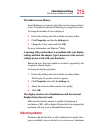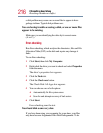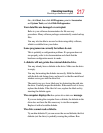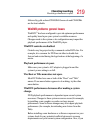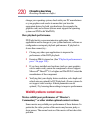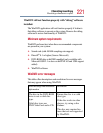214
If Something Goes Wrong
Resolving a hardware conflict
The display is blank.
Display Auto Off may have gone into effect. Press any key to
activate the screen.
You may have activated the instant password feature by pressing
Fn and F1 simultaneously. If you have registered a password, press
the Enter key, type the password and press Enter. If no password is
registered, press
Enter. The screen reactivates and allows you to
continue working.
If you are using the built-in screen, make sure the display priority
is not set for an external monitor. To do this, hold the
Fn key and
press
F5 twice. A window with display choices pops up. Hold the
Fn key and press F5 twice again to advance through the display
options.
If you are using an external monitor:
❖ Check that the monitor is turned on.
❖ Check that the monitor’s power cable is firmly plugged into a
working power outlet.
❖ Check that the cable connecting the external monitor to the
computer is firmly attached.
❖ Try adjusting the contrast and brightness controls on the
external monitor.
❖ Press Fn and F5 simultaneously to make sure the display
priority is not set for the built-in screen.
The screen does not look right.
You can change the display settings by clicking a blank area of the
desktop with the secondary control button, then clicking
Properties. This opens the Display Properties dialog box. The
Appearance tab of this dialog box allows you to choose the colors
for the screen. The Settings tab allows you to choose the screen
resolution.