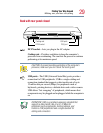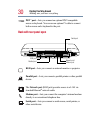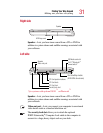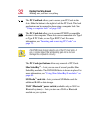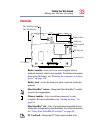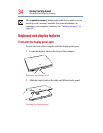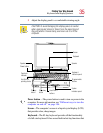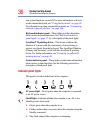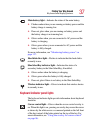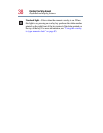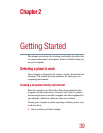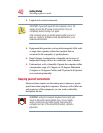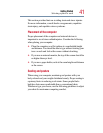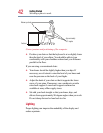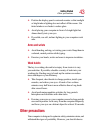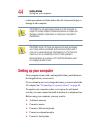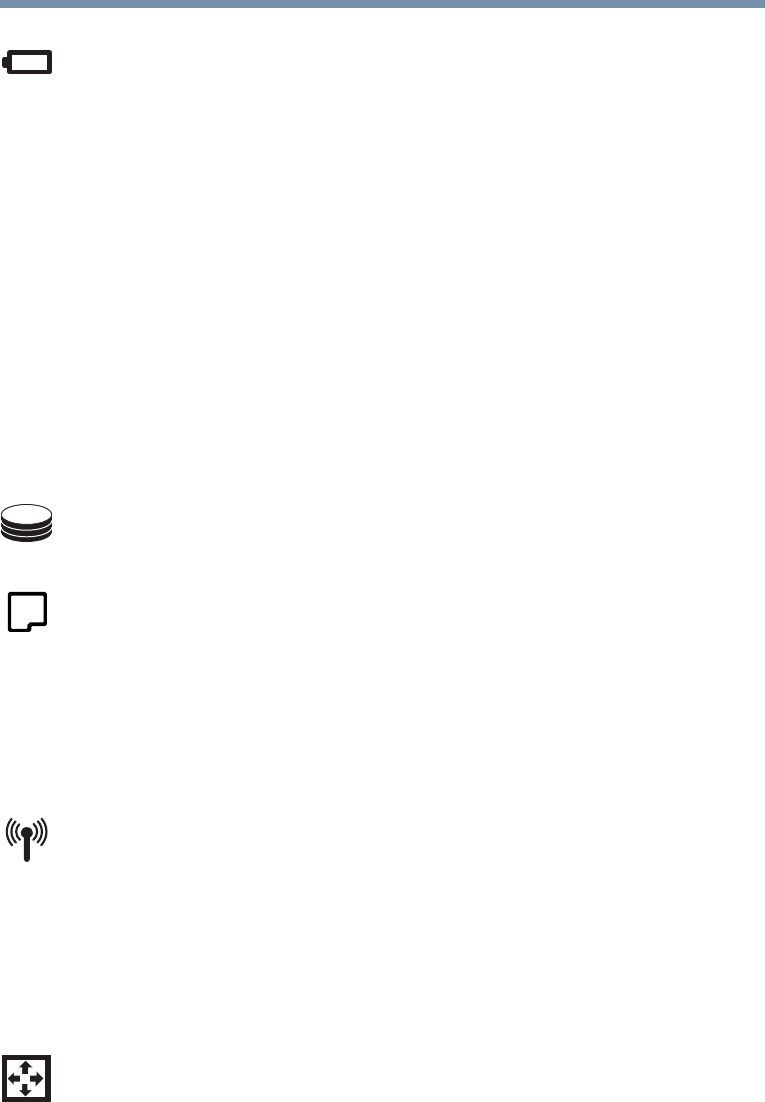
37
Finding Your Way Around
Keyboard and display features
Main battery light—Indicates the status of the main battery.
❖ Flashes amber when you are running on battery power and the
battery charge is running low.
❖ Does not glow when you are running on battery power and
the battery charge is not running low.
❖ Glows amber when you are connected to AC power and the
battery is charging.
❖ Glows green when you are connected to AC power and the
battery is fully charged.
For more information, see “Monitoring battery power” on
page 117.
Hard disk drive light—Flashes to indicate that the hard disk is
currently in use.
Slim SelectBay indicator light—Indicates the status of a
secondary battery in the Slim SelectBay, if installed.
❖ Glows amber when the battery is charging.
❖ Glows green when the battery is fully charged.
❖ Does not glow if there is no battery in the Slim SelectBay.
Wireless indicator light—Glows to indicate that wireless device
is currently in use.
Keyboard indicator panel lights
The keyboard indicator lights provide information about keyboard
functions.
Cursor control light—Glows when the cursor control overlay is
on. When this light is on, pressing an overlay key moves the cursor
as shown by the white arrow or command printed on the left front
of the key instead of the letter printed on the top of the key. For
more information, see “Using the overlay for cursor control”
on page 86.