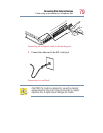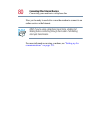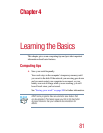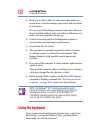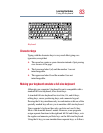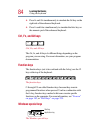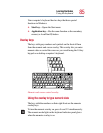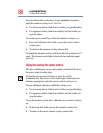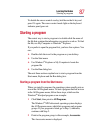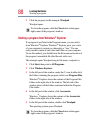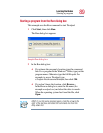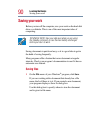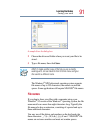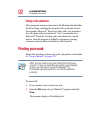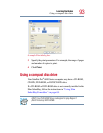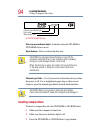87
Learning the Basics
Starting a program
To disable the cursor control overlay, hold down the
Fn key and
press
F10 again. The cursor control mode light on the keyboard
indicator panel goes out.
Starting a program
The easiest way to start a program is to double-click the name of
the file that contains the information you want to work on. To find
the file, use My Computer or Windows
®
Explorer.
If you prefer to open the program first, you have four options. You
can:
❖ Double-click the icon for the program on your desktop
❖ Use the Start menu
❖ Use Windows
®
Explorer or My Computer to locate the
program file
❖ Use the Run dialog box
The next three sections explain how to start a program from the
Start menu, Explorer and the Run dialog box.
Starting a program from the Start menu
When you install a program, the operating system usually puts an
icon in the All Programs menu. To start a program that has an icon
in the All Programs menu, follow these steps, which use the
Windows
®
Wordpad program as an example:
1 Click Start, then point to All Programs.
The Windows
®
XP Professional operating system displays
the All Programs menu, which lists programs and program
groups. If your program is listed, go to Step 3, otherwise,
continue with Step 2.
2 Point to the program group, in this example, Accessories.
The Accessories menu is displayed.