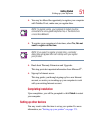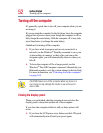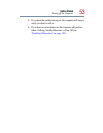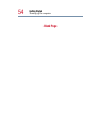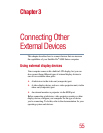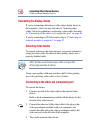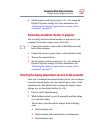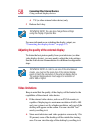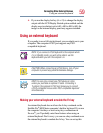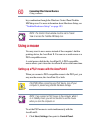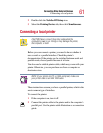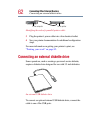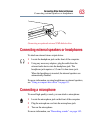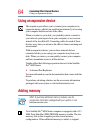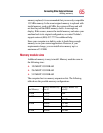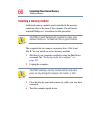59
Connecting Other External Devices
Using an external keyboard
❖ If you use the display hot key (Fn + F5) to change the display
output with the LCD Display Stretch option enabled and the
display area (resolution) set to 640 x 480 or 800 x 600, the
image on the internal display panel may appear stretched.
Using an external keyboard
If you prefer to use a full-size keyboard, you can attach one to your
computer. The computer’s PS/2 port supports any PS/2-
compatible keyboard.
NOTE: If you connect a PS/2 keyboard to the computer while
it is in Standby mode, you will not be able to use the
keyboard when you turn the computer on.
CAUTION: When connecting any PS/2 device, turn off your
computer to prevent any possible hardware damage.
HINT: You can only connect one PS/2 device at a time,
unless you purchase an optional Y-cable. Connecting a
Y-cable to the computer’s PS/2 port allows you to connect
a PS/2-compatible mouse and a PS/2-compatible keyboard
simultaneously.
Making your external keyboard emulate the Fn key
An external keyboard does not have the Fn key contained on the
Satellite Pro
®
6000 Series computer’s built-in keyboard. If you use
the computer’s hot keys or have set up key combinations in
Fn-esse
®
, you’ll probably miss these features when using an
external keyboard. Don’t worry: you can use a key combination on
the external keyboard to emulate the
Fn key. You can set up this