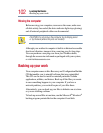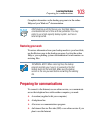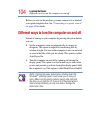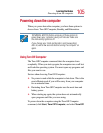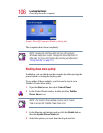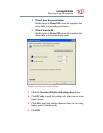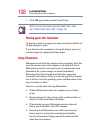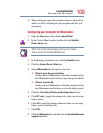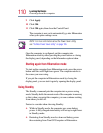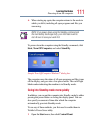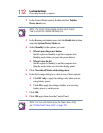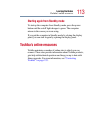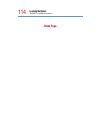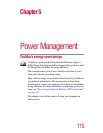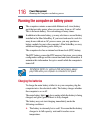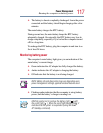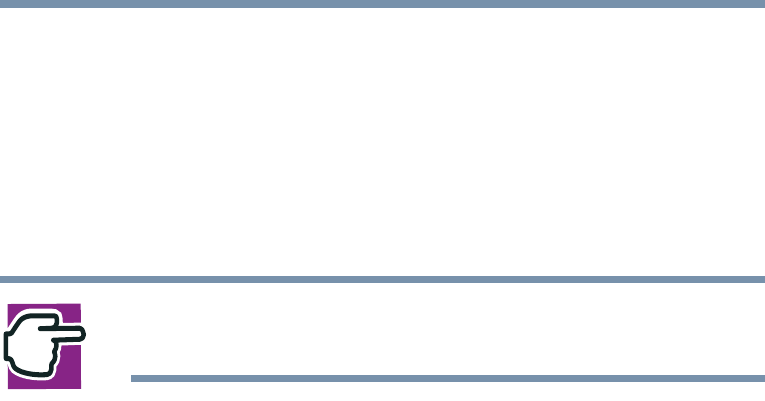
110
Learning the Basics
Powering down the computer
9 Click Apply.
10 Click OK.
11 Click OK again, then close the Control Panel.
The computer is now set to automatically go into Hibernation
when your option settings occur.
NOTE: For more information about the Power Saver utility,
see “Toshiba Power Saver utility” on page 195.
Once the computer is configured, put the computer into
Hibernation mode by either pressing the power button or closing
the display panel, depending on the hibernation options taken.
Starting again from Hibernation mode
To start up the computer from Hibernation mode, press the power
button until the on/off light turns green. The computer returns to
the screen you were using.
If you put the computer in Hibernation mode by closing the
display panel, you can start it again by opening the display panel.
Using Standby
The Standby command puts the computer into a power-saving
mode. Standby holds the current mode of the computer in memory
so that, when you restart the computer, you can continue working
from where you left off.
Factors to consider when choosing Standby:
❖ While in Standby mode, the computer uses some battery
power. A fully charged main battery will last up to eight hours
in Standby mode.
❖ Restarting from Standby uses less time and battery power
than restarting from Turn Off Computer or Hibernation.