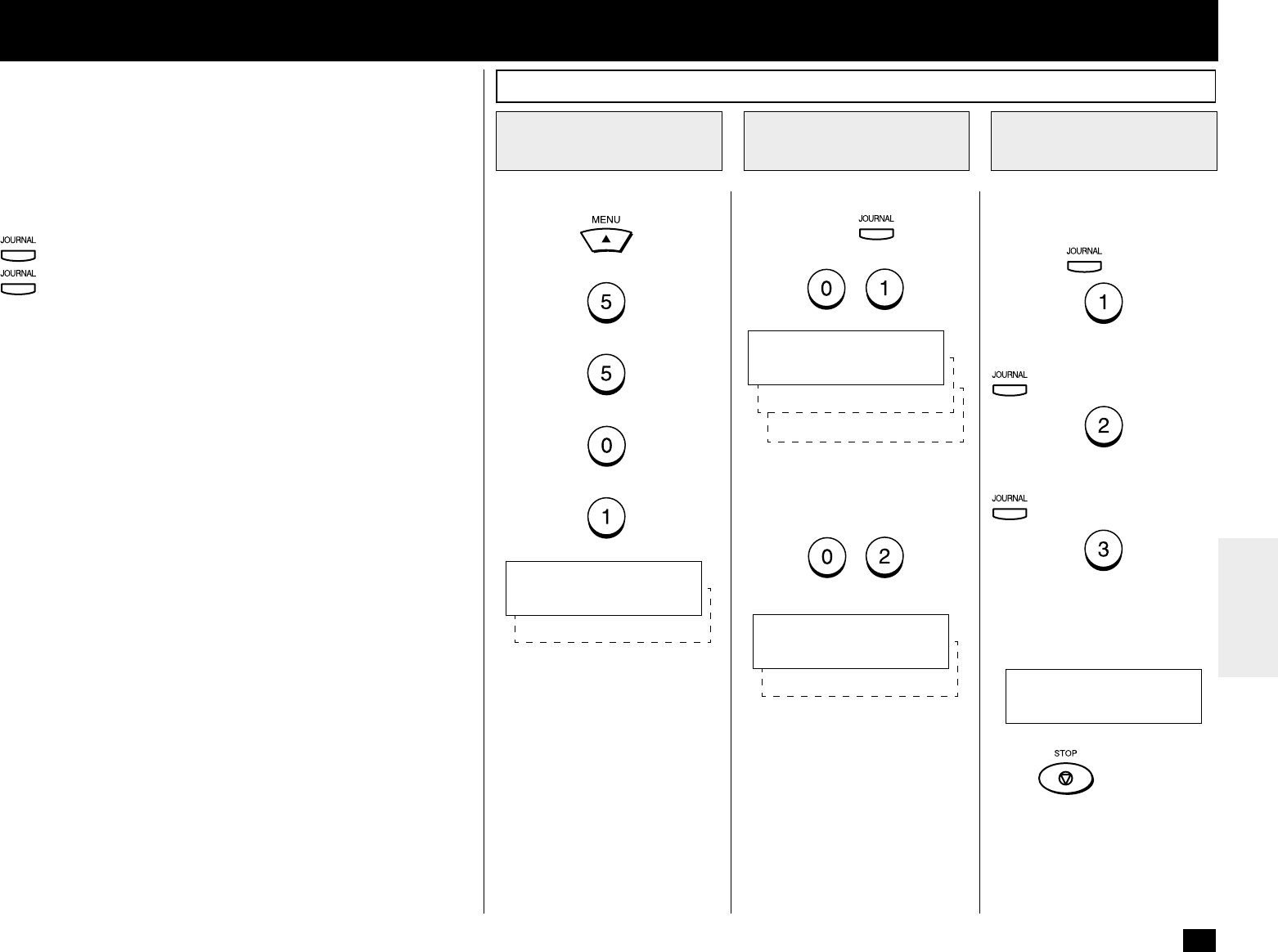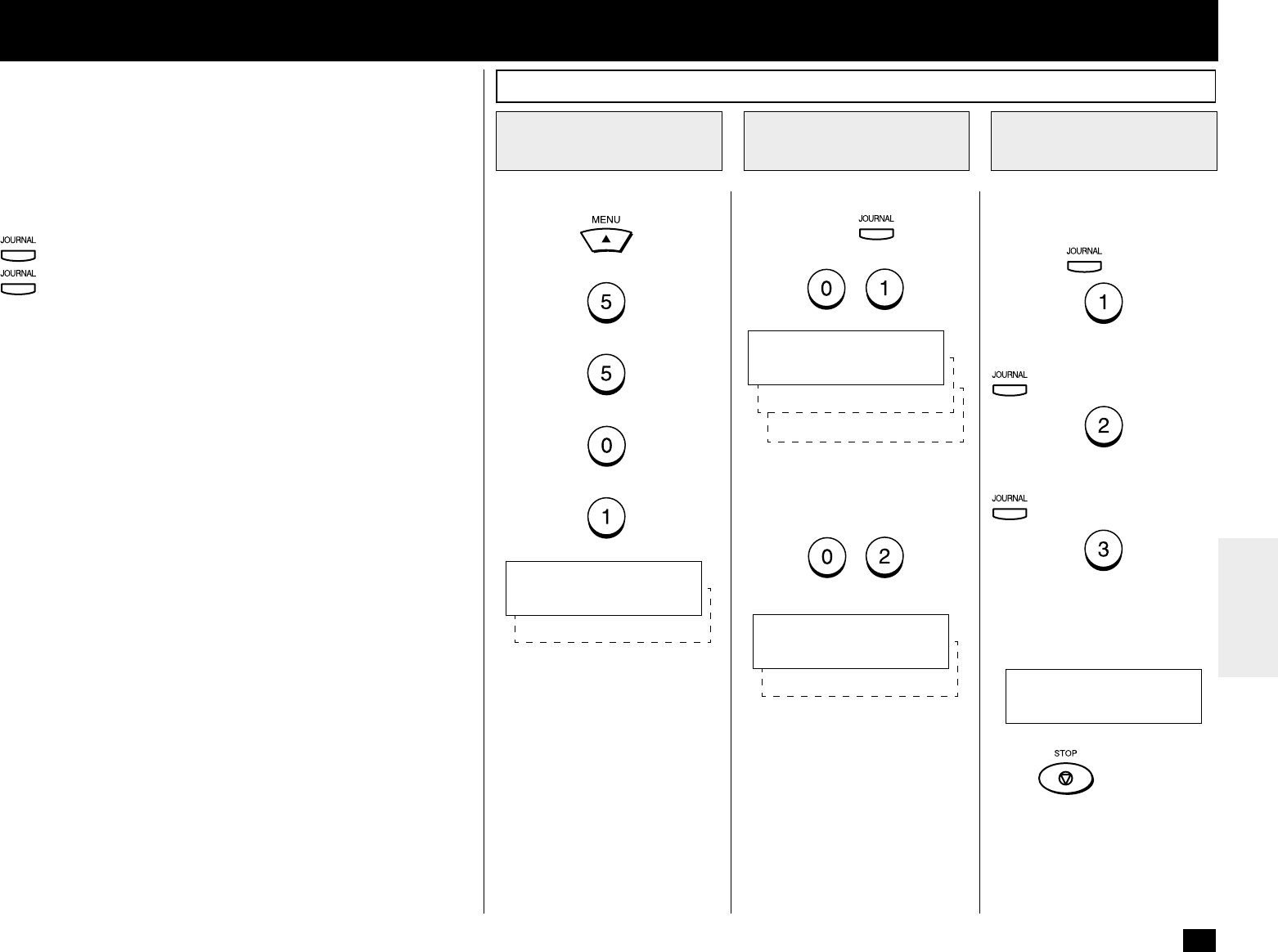
187
This facsimile allows the operator to set various options regarding
the lists and reports listed below.
JOURNAL
There are two types of Journals available on the DP80F/DP85F.
Both the Transmission Journal (TX Journal) and Reception Journal
(RX Journal) list the 40 most recent transactions. Journals can be
printed either Automatically or Manually. When manually printed,
must be pressed. To select the type of Journal to print when
is pressed, complete manual Journal printing discussed in this
section.
COMMUNICATION REPORT
Communication Report allows you to print a report after every trans-
mission. Reports can be printed automatically or manually. When
printing automatically, you can designate to print a report for every
transmission or only when an error has occurred during the trans-
mission.
In addition, Communication Report allows you to further select the
option of printing the first page image of the fax document on the
report to facilitate identification.
To setup the Communication Report, go to page 189 to 193.
RECEPTION LIST
The DP80F/DP85F will print a reception list under the following con-
ditions:
• Reservation to Local Mailbox
When reserving a document to a Mailbox within the DP80F/
DP85F locally, a reception list is printed.
• Remote Mailbox
When reserving a document to a Mailbox within the DP80F/
DP85F remotely from another facsimile, a reception list is printed
on the DP80F/DP85F.
To configure the type of Journal
to print when
is used,
press:
+
Press:
+
+
+
+
Select the desired option.
To print both TX and RX Jour-
nals when
is used, press:
To print only a TX Journal when
is used, press:
To print only a RX Journal when
is used, press:
The following screen is dis-
played to confirm your selection.
LISTS AND REPORTS - LIST AND REPORT OPTIONS SETTING
Reception Journal Settings
Display the
JOURNAL Menu
1
Select the JOURNAL
Option
2
SET KEY DEFAULT
Options
3
02.AUTO PRINT
JOURNAL
01.SET KEY DEFAULT
COMPLETED
3.RECEIVE
2.SEND
SET KEY DEFAULT
1.SEND & RECEIVE
2.OFF
AUTO PRINT
1.ON
Go to Step 3.
To set automatic printing, press:
+
Go to Step 4.
Press
to complete this
setting.