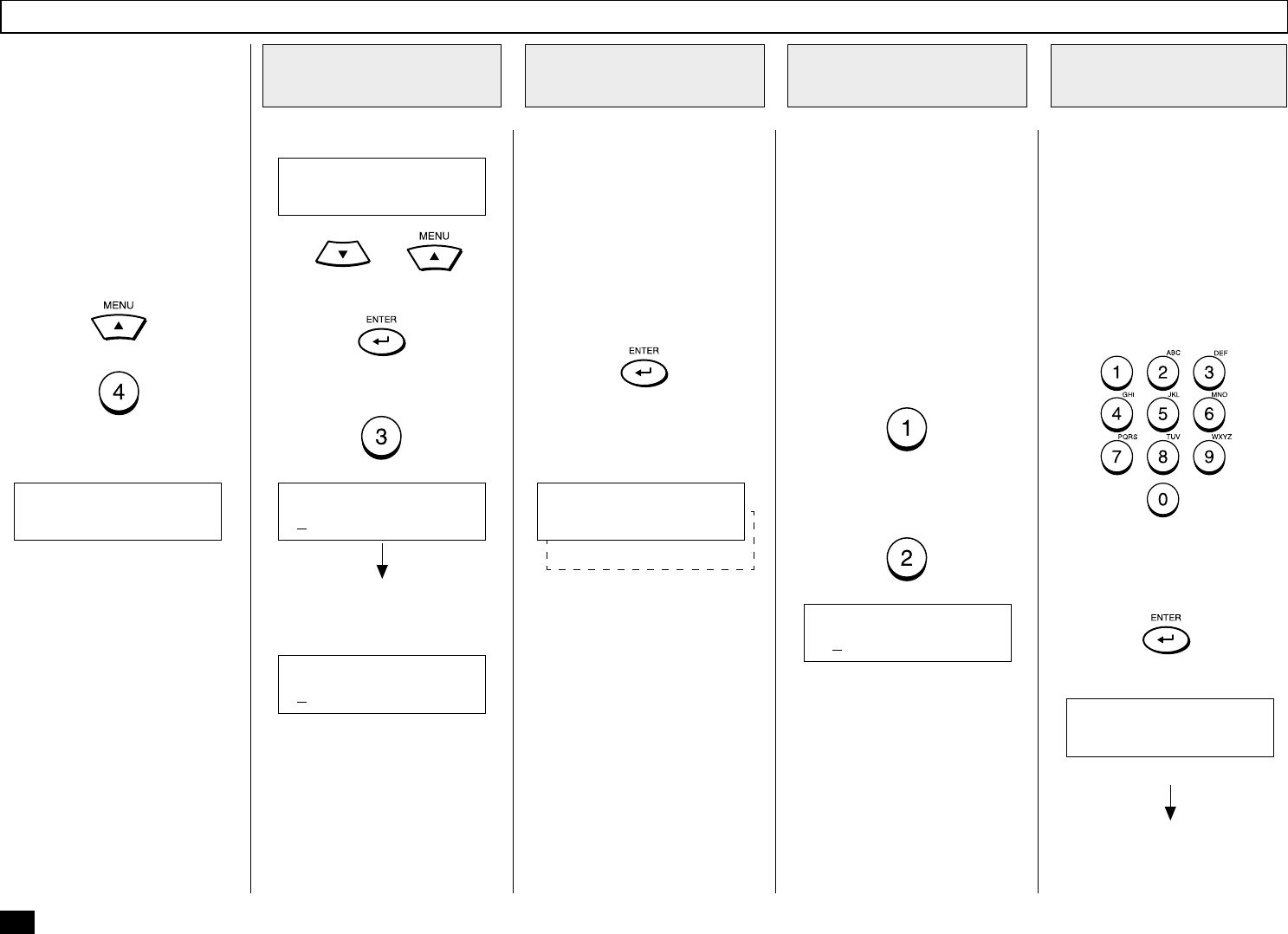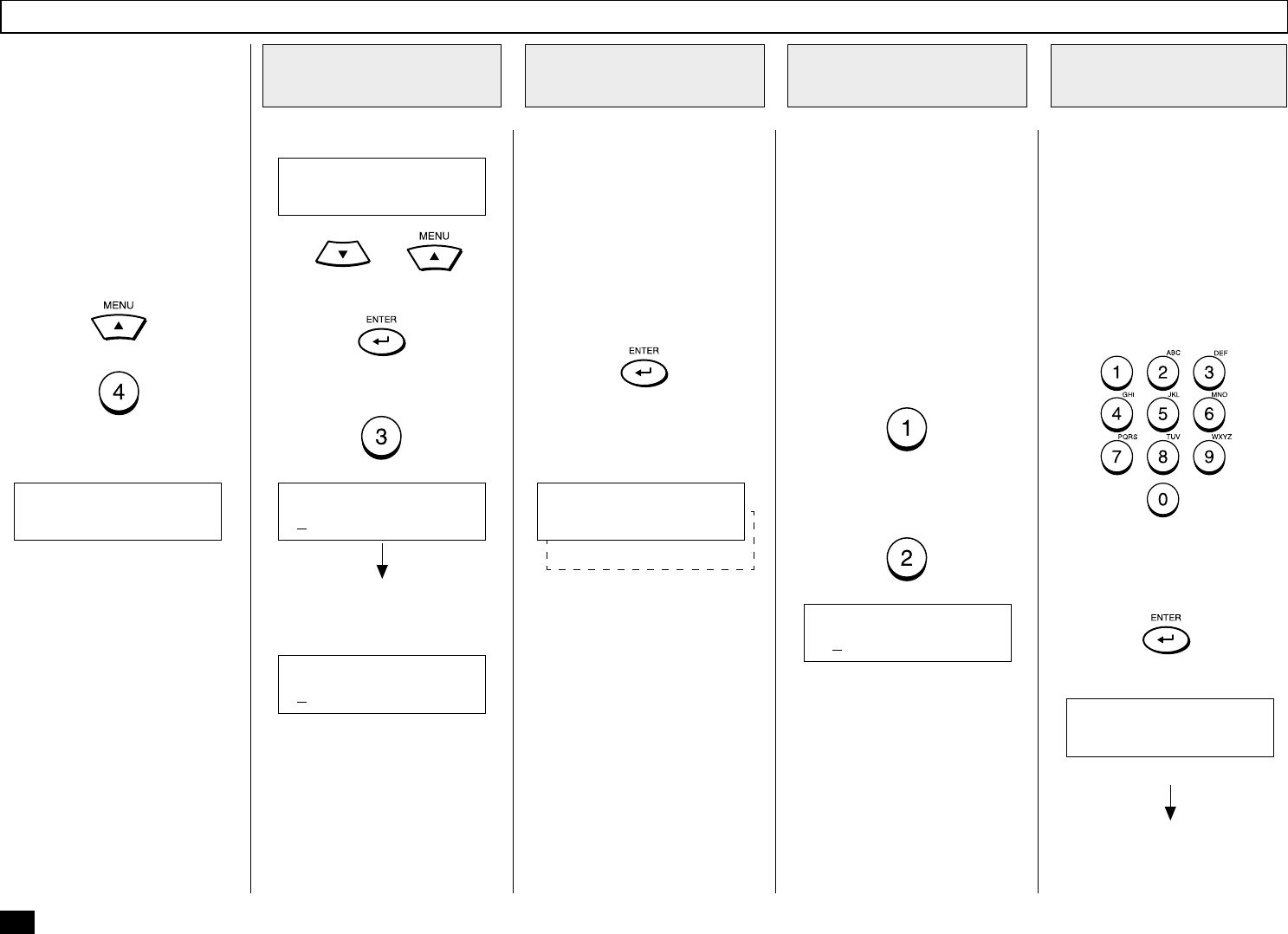
42
In compliance with FCC regula-
tions (see page 1), this facsimile
places your company’s name,
facsimile telephone number and
date & time on top of all trans-
mitted documents. This feature
enables remote parties to easily
identify your documents and
time of transmission.
To display the SETUP menu,
press:
+
Enter your user ID (company
name) using the Numeric Key-
pad. You can use up to 40 char-
acters.
For more information on select-
ing characters, see page 34,
Character Entry.
When your ID name is displayed
correctly on the LCD display,
press:
Your facsimile will prompt you
for your telephone number’s in-
ternational code.
If you send documents over-
seas, adding your International
Code (country code) to your
stored ID name will enable the
remote party to identify the
country from which the docu-
ment has been sent. The 1st
digit(s) following the “+” sign is
for the International Code.
If you send or receive docu-
ments to and from overseas,
press:
If all of your documents are sent
domestically, press:
If you selected YES in Step 3,
enter the International Code for
your country before entering
your area code and telephone
number.
Example: United States = 1
Then, enter the telephone num-
ber that has been connected to
the facsimile.
Check the LCD display to make
sure your telephone number
appears correctly, then press:
Display
The “+” is displayed when Inter-
national Code is selected.
Display the
TERMINAL ID Menu
1
Enter the User ID
2
Select the
International Code
3
Enter Your
Telephone Number
4
INITIAL SETUP
1.LANGUAGE
NAME (40MAX)
[ ]
INITIAL SETUP
3.TERMINAL ID
NAME (40MAX)
[DP80F/DP85F ]
FAX NUMBER (20MAX)
[+ ]
Displayed for 2 seconds
COMPLETED
Returns to display the SETUP
menu screen.
Terminal ID Setting
If the terminal ID is already set,
the current name is displayed
on the second row.
The new name will be displayed
on the second row as it is en-
tered.
2.NO
COUNTRY CODE
1.YES
Using or and
press:
or