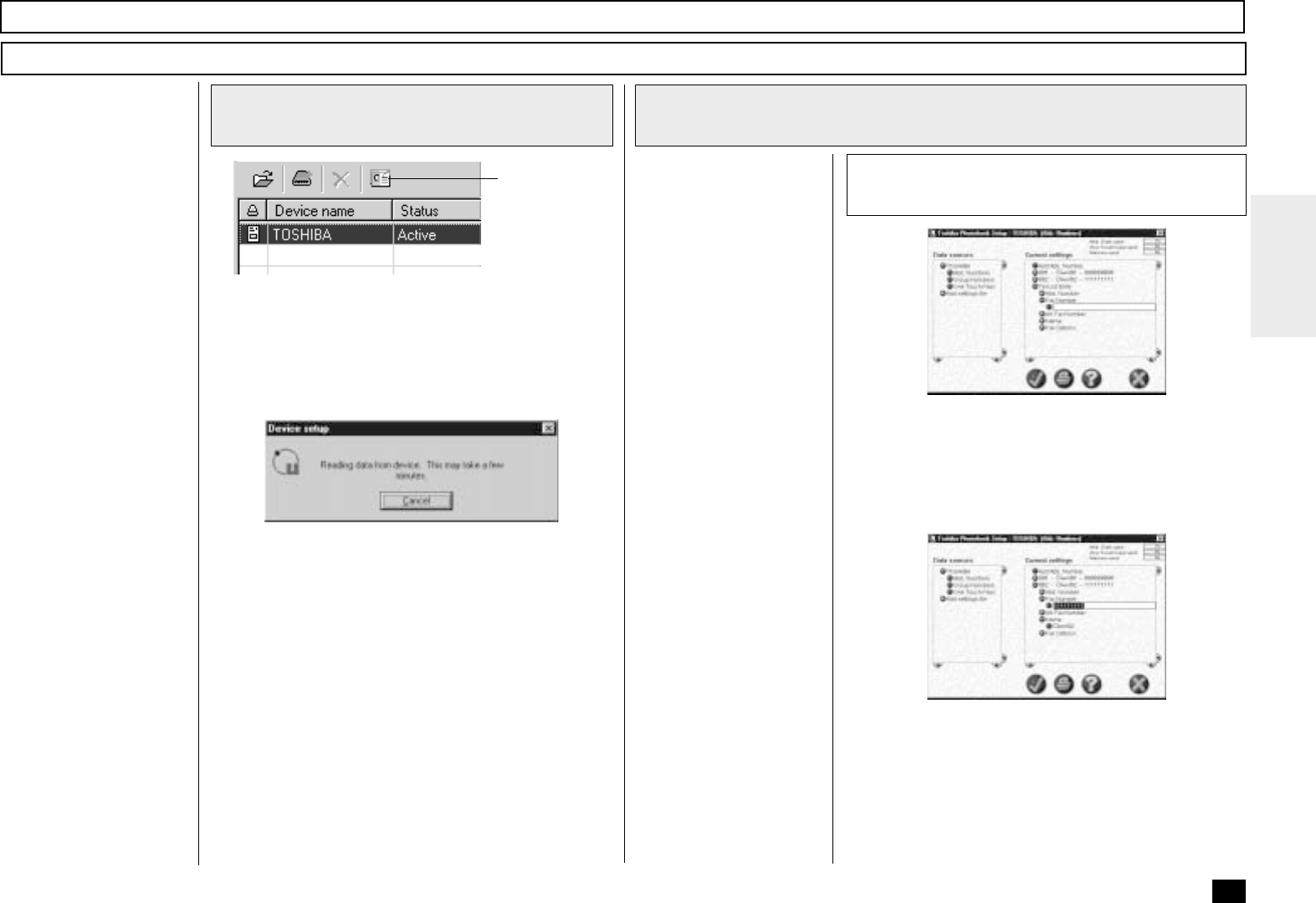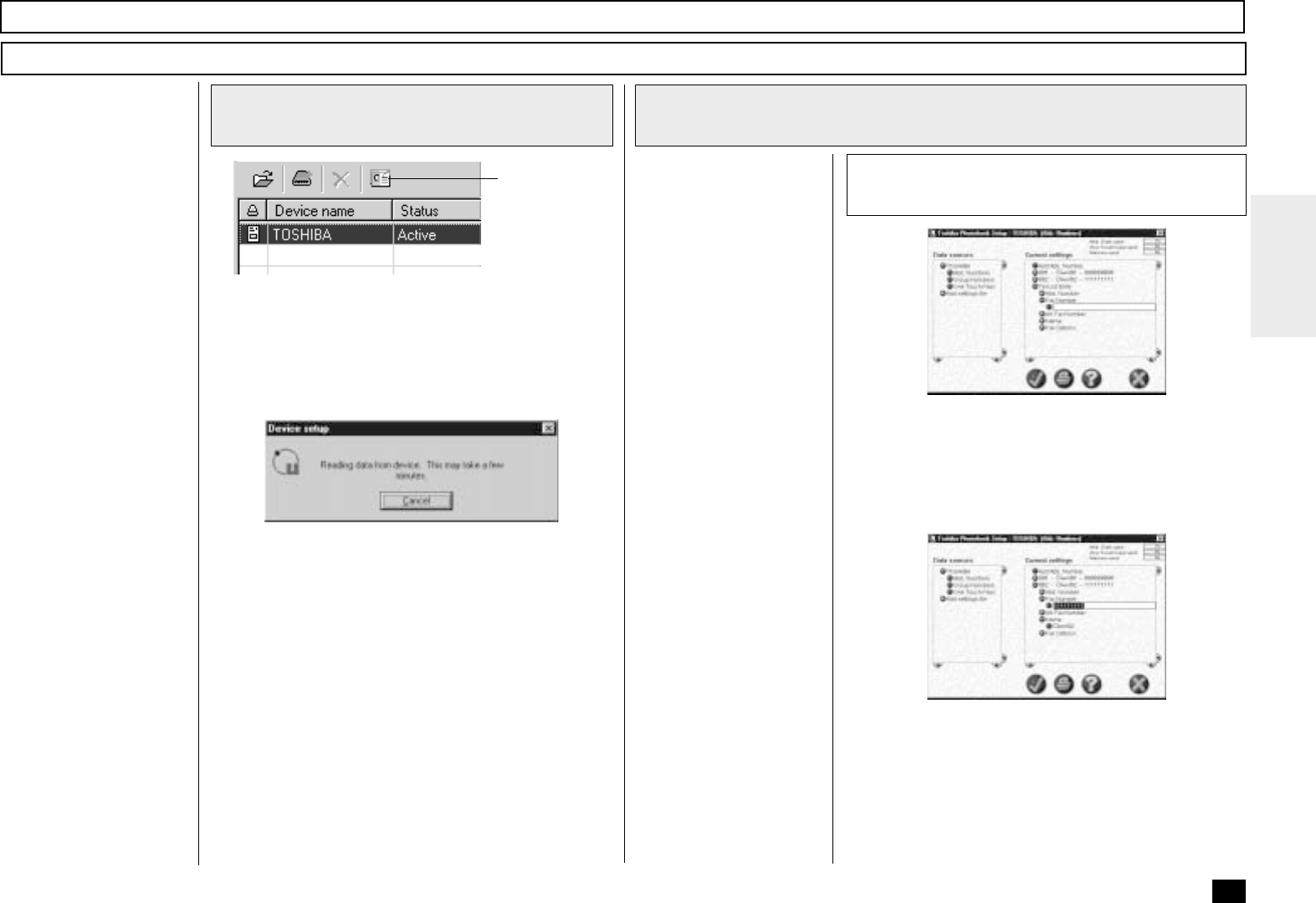
263
Browse Folders - continued
Add/Edit Phonebook contacts on the DP80F/DP85F
TOSHIBA Viewer permits
you to remotely add/edit
One Touch and/or Abbre-
viated Number contacts
on your DP80F/DP85F.
1
Open the Devices folder
2
Change the settings
Setup device
phonebook
Select the device and click Setup device phonebook
button.
“Reading data from device” appears as Viewer interro-
gates the attached facsimile.
Toshiba Phonebook Setup appears.
To add new phonebook contacts, click on Abb. Num-
bers, Group Numbers, or One Touch Keys in the left
pane. Then double click on Add... (e.g. “Add Abb.
Number”) in the right pane. Tel List Entry appears at the
end of the existing list. Double click on the desired
items and enter the appropriate values.
To edit phonebook contacts, double click on the item
you want to edit then enter the new data.
Click the ü button to download the new settings to your
DP80F/DP85F.
Click the ✘ button to cancel adding/editing the
phonebook contacts.
When you want to change
the current device
phonebook, go to Step 2a.
When you want to change
the phonebook by copying
the settings from a set file
located on your hard disk,
go to Step 2b.
When you want to change
the phonebook by copying
the settings from a user
settings file stored within
TOSHIBA Viewer, go to
Step 2c.
For further details on
phonebook setup, refer to
Help.
Edit the phonebook
2a