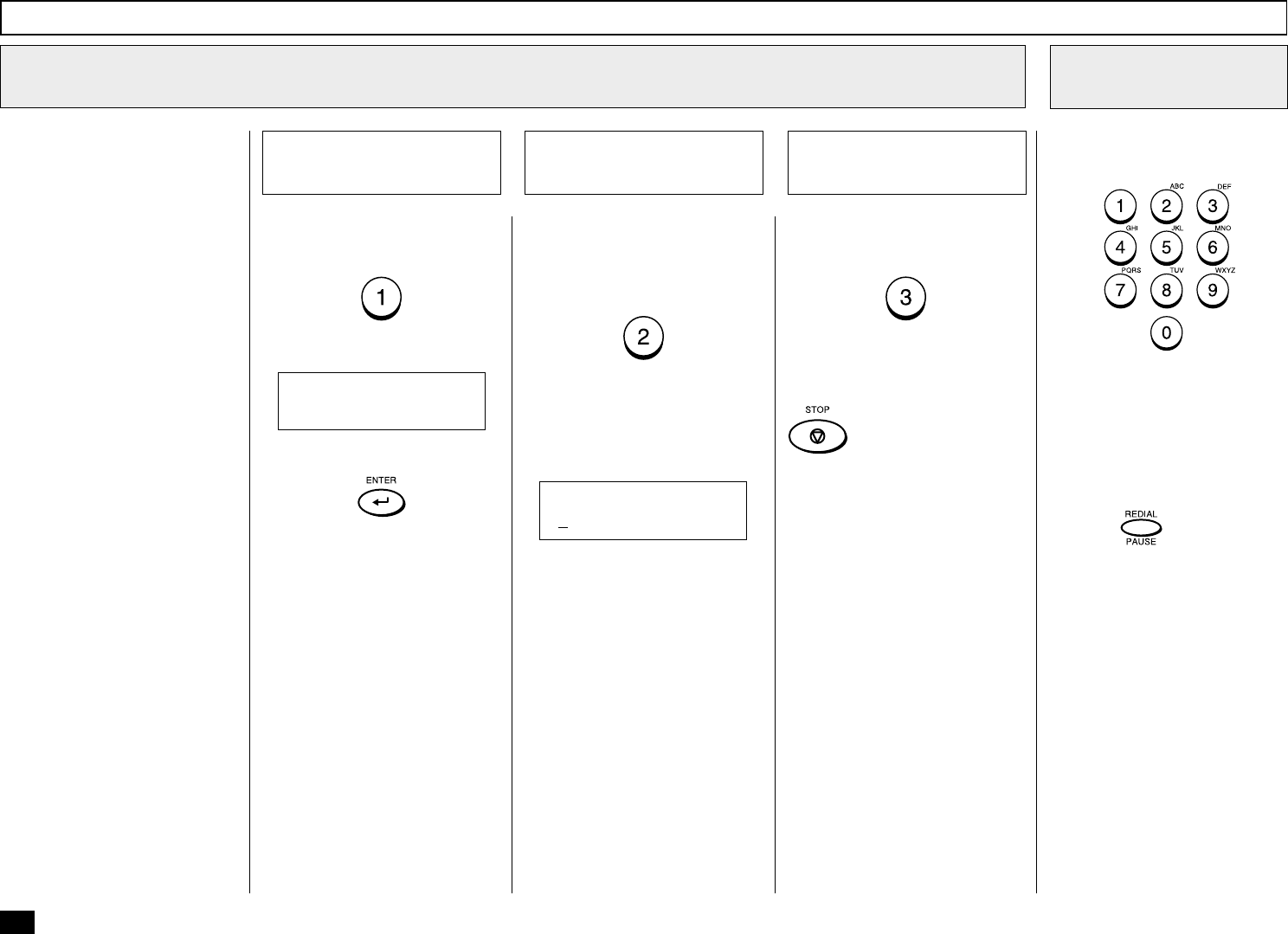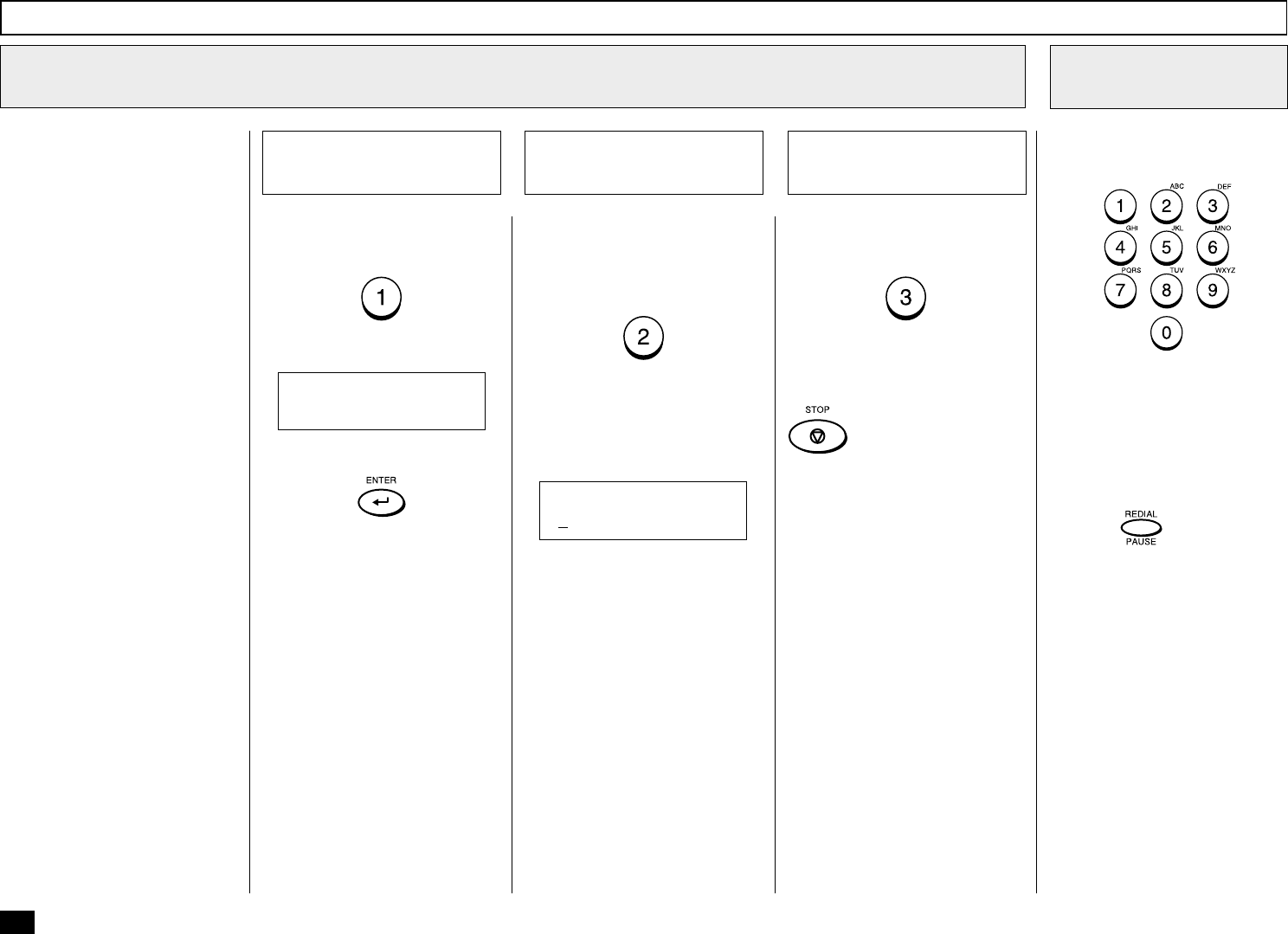
72
To delete the One Touch key
assignment, press:
(to DELETE)
To retain the previous One
Touch key assignment, press:
(to RETAIN)
Return to Step 3 to select a dif-
ferent One Touch key or press
to return to the Standby
Mode.
One Touch Dialer Registration - continued
You can delete, modify or retain
the One Touch key once regis-
tered into the facsimile.
• DELETE
Deletes the information
stored in the selected One
Touch key. It will also re-
move the number from all
associated Group Dialing Di-
rectories.
• MODIFY
Allows you to change the re-
mote facsimile number and/
or associated Location ID
name. This selection is rec-
ommended if the location is
used in Group Dialing Direc-
tories.
• RETAIN
Retains the selected One
Touch key information with-
out modification.
Delete the One Touch
Assignment
5a
Retain the One Touch
Assignment
5c
Change One Touch Information
5
To change the number or Loca-
tion ID (remote facsimile name)
currently assigned to an existing
One Touch key press:
(to MODIFY)
The facsimile number currently
assigned is displayed on the
bottom row.
Modify the One Touch
Assignment
5b
Return to Step 6.
ONE TOUCH NBR 03
ARE YOU SURE ?
Then press:
Return to Step 3.
FAX NUMBER (128MAX)
[XXXXX ]
Enter the telephone number you
want to store (up to 128 digits).
NOTE:
If your facsimile is connected
to a PBX system, you may
need to enter an access digit
(9) and a pause so the sys-
tem will connect you to an
outside line. In such cases,
press
to enter a 3-sec-
ond pause. This pause may
be repeated if necessary and
may be entered anywhere
between digits. A pause en-
try is indicated as a hyphen
“–” on the LCD display.
Enter the Telephone
Number
6