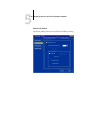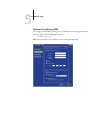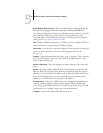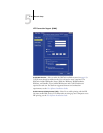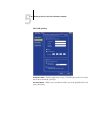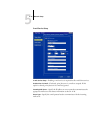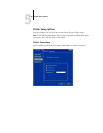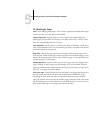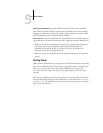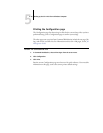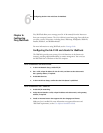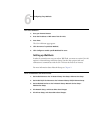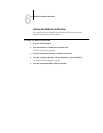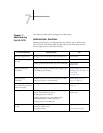5
5-30 Setting up the GA-1120 from a Windows Computer
PS (PostScript) Setup
NOTE: In the following illustrations, “Device name” represents the model of the copier
connected to the GA-1120, which is Color-MFP.
Convert Paper Sizes—Specify whether to convert paper sizes automatically to the
default paper sizes specified. For example, if you select Letter/11x17->A4/A3, a letter
size job is automatically printed on A4 paper.
Toner Reduction—Specify whether to minimize the effects of “blasting”, which occurs
when excess amounts of toner on certain media types “blast” beyond the color density
boundaries defined in the print job.
Page Order—Specify the page order for printed output. Forward prints pages in the
order received, so that the last page is on the top of the stack and the first page is on the
bottom. Reverse prints jobs in reverse order, so the first page is on the top of the stack
and the last page is on the bottom.
Default Paper Sizes—Specify whether to print on US paper sizes (for example, Letter,
Legal, Tabloid), or Metric paper sizes (for example, A4 or A3) by default. When no
paper size is defined within a PostScript file, jobs are printed on Letter-size paper if you
select US, or A4 paper if you select Metric.
Print Cover Page—Specify whether the GA-1120 prints a cover page (job summary) at
the end of each print job. If you choose Yes, each print job is followed by a page
containing the name of the user who sent the job, the document name, the server
name, the time the job was printed, the number of pages printed, and the status of the
job. If a PostScript error occurs and the Print to PS Error option is set to Yes, the Cover
Page lists the PostScript error message instead of the job status.