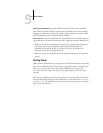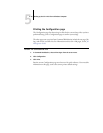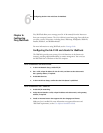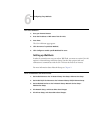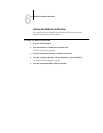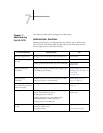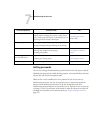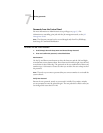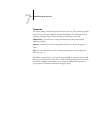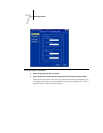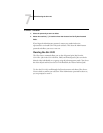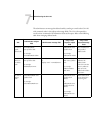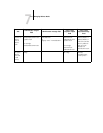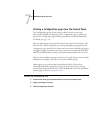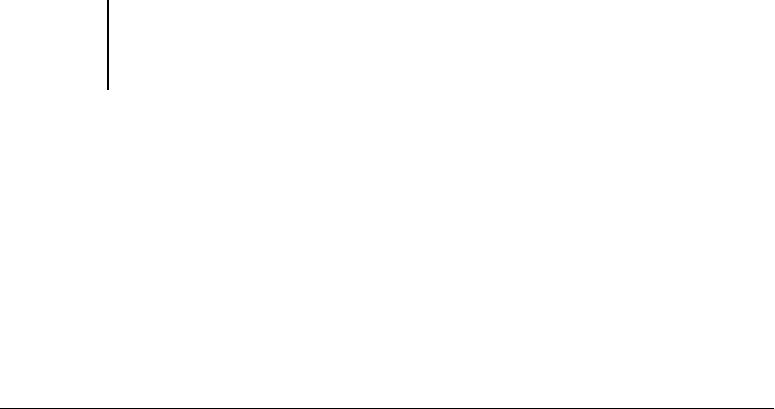
7
7-3 Setting passwords
Passwords from the Control Panel
For more information on Administrator access privileges, see page 3-3. For
information on controlling print jobs with the job management tools, see the Job
Management Guide.
NOTE: The Operator password can be set and changed only from Fiery WebSetup,
local Setup, or Command WorkStation.
TO CHANGE THE GA-1120 PASSWORD
New Password
Use the Up and Down arrow buttons to select the characters and the Left and Right
arrow buttons to move between them. Enter characters from left to right, since the Left
arrow button is also a Delete key. The password can be any combination of letters and
numbers up to 19 characters. Choose Set when you are done. Be sure to keep track of
the password.
NOTE: The only way to remove a password that you cannot remember is to reinstall the
system software.
Verify New Password
Reenter the new password, exactly as you entered it initially. If you make a mistake,
you are prompted to enter the password again. The new password is effective after you
save changes and restart the GA-1120.
1. Scroll through the main Setup menu and choose Change Password.
2. Enter and confirm the password, as described below.