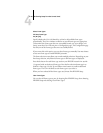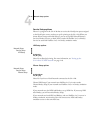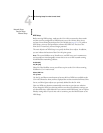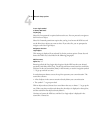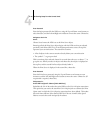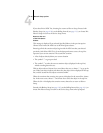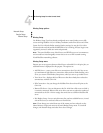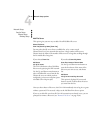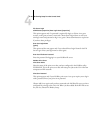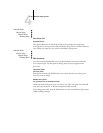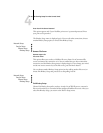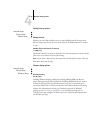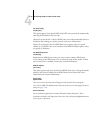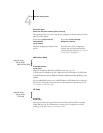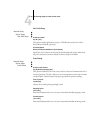4
4-27 Network Setup options
Once you have chosen a file server, the GA-1120 immediately tries to log in as a guest
without a password. If it succeeds, it skips to the NetWare Print Server option.
If you try to add a file server but all GA-1120 connections are already in use, you are
prompted to remove a file server (see “Remove File Server” on page 4-30).
Network Setup
Service Setup
PServer Setup
Bindery Setup
Add File Server
This option gives you two ways to add a Novell NetWare file server.
Select File Server
From List/Search by Name [From List]
You may select the file server from a scrollable list, or by a name search.
Choose From List if your network does not have a large number of file servers.
Choose Search by Name if the number of file servers is so large that scrolling through
the list would take a long time.
If you selected From List:If you selected Search by Name:
Add Server
List of all servers
The GA-1120 obtains a list of NetWare
file servers by querying the IPX network.
Use the Up and Down arrow buttons to
select a NetWare file server from the list.
Choose the server on which you have
configured a print server and print queue
to handle GA-1120 print jobs.
Enter First Letters of Server Name
Use the Up and Down arrow buttons to
enter the first letters of the name of the
file server you want to use, and choose
Set.
Add Server
List of servers matching the search
This option is displayed if you entered
letters to search. Scroll to select the server
you want from the list.