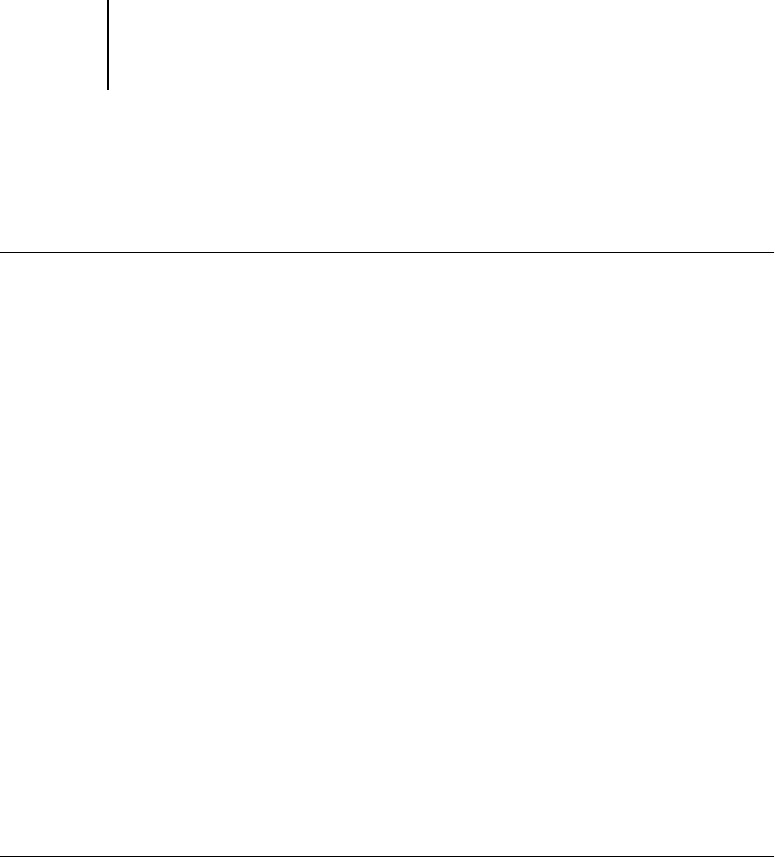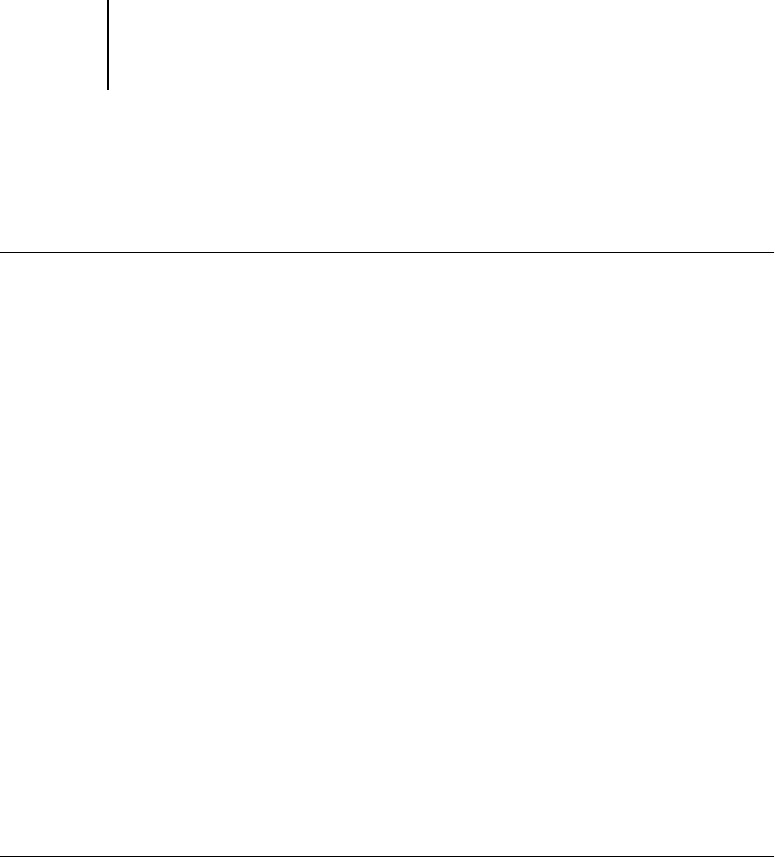
4
4-8 Performing Setup from the Control Panel
Accessing Setup options
TO ACCESS SETUP WHEN THE GA-1120 IS AT IDLE
About the Control Panel Setup interface
When you perform Setup from the Control Panel, you can select one menu after
another and enter information about your GA-1120 and your network and printing
environment.
In each Setup screen, the last line of the display window shows the name of the current
Setup menu. Most of the menus you see are shown on the Control Panel Map, a
flowchart you can print from the Control Panel.
TO PRINT THE CONTROL PANEL MAP
1. At the Control Panel, press the Menu button to access the Functions menu.
2. Scroll with the arrow buttons to Print Pages, and press Set.
3. Scroll to Control Panel Map, and press Set.
1. Make sure the information screen on the Control Panel reads Idle.
If Printing or RIPping appears, the GA-1120 is processing, and you must wait
until the system finishes and reaches the Idle state.
2. Press the Menu button on the Control Panel.
3. In the Functions menu, use the Down arrow button to scroll to Run Setup.
At the main Setup window, press the button for the Setup you want to access.
For first-time Setup, you must perform at least these Setups in this order: Server
Setup, Network Setup, and Printer Setup. After performing these Setups, you can
continue with the remaining Setups, or exit Setup and save your changes.