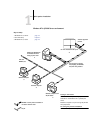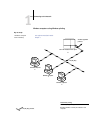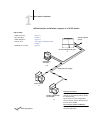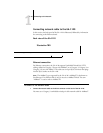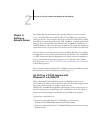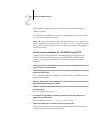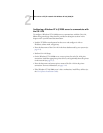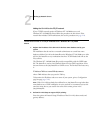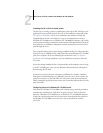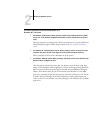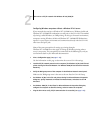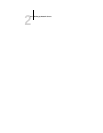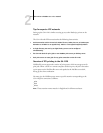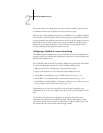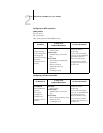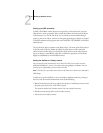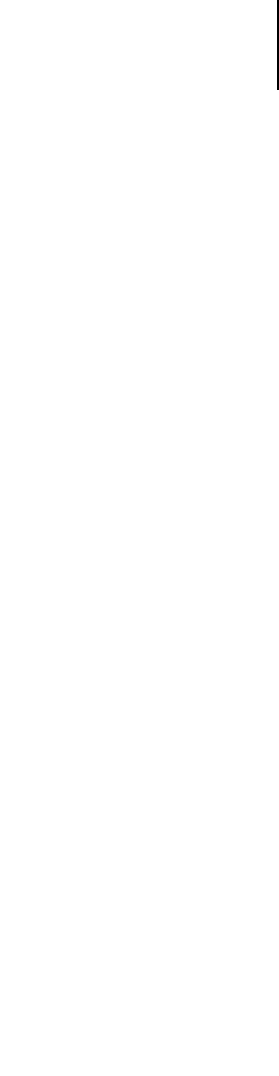
2
2-5 GA-1120 on a TCP/IP network with Windows NT 4.0/2000/XP
Installing the GA-1120 as a shared printer
The first step in creating a printer is installing the printer driver files, which give your
applications access to printer features. You can use the installation instructions in the
User Software Installation Guide for every workstation that will print directly and
independently to the GA-1120. However, if you are an administrator running a
Windows NT 4.0/2000 server, or Windows NT 4.0/2000/XP computer, you can also
create a printer and share it with clients on the network. This allows clients who do not
have permission to establish an independent network connection to the GA-1120 to
print through the server.
You can specify sharing of the printer during installation of the GA-1120 printer files.
If you have not yet installed the GA-1120 printer files on the Windows NT 4.0/2000
print server computer, do so now, following the instructions in the User Software
Installation Guide. During installation, enter the information necessary to share the
GA-1120.
If you have already installed the GA-1120 printer files on the computer you are using
as an NT 4.0/2000 print server, see your Windows documentation for information
about sharing the GA-1120.
If more than one GA-1120 print connection is published (for example, if both the
Print queue and the Hold queue are published), you may want to create a printer for
each print connection, so you and other users can print to each connection directly.
When prompted to specify the printer name, enter a name that indicates the GA-1120
print connection.
Configuring clients of a Windows NT 4.0/2000 server
Each client of a Windows NT 4.0/2000 server is already using a network protocol to
communicate with the server. Each client can print to the GA-1120 if it has been
shared by a Windows NT 4.0/2000 server, or Windows NT 4.0/2000/XP computer.
In that case, the client does not have to use the same network protocol to connect to
the Windows NT 4.0/2000 server as the server uses to communicate with the
GA-1120.