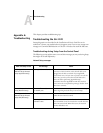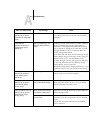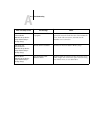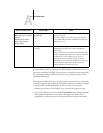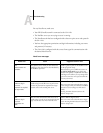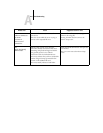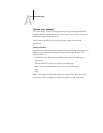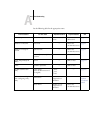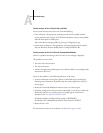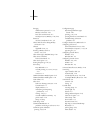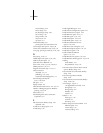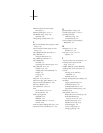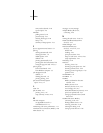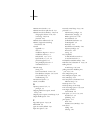A
A-9 Troubleshooting
Cannot connect to GA-1120 with Fiery utilities
If users cannot connect to the GA-1120, check the following:
• GA-1120 Setup—the appropriate network protocol must be enabled, with the
correct parameters (for example, for TCP/IP, the IP address), and you must publish
either the Print queue or Hold queue.
You can check these settings quickly by printing a Configuration page.
•On the client workstation—the appropriate network protocol(s) must be loaded,
and your Windows directory should contain a configured Efinl.ini file.
Cannot connect to the GA-1120 with Command WorkStation
If there is a problem connecting to the GA-1120, an error message is displayed.
The problem can occur when:
• The GA-1120 is first turned on
• The GA-1120 restarts
•You have changed settings affecting the server address and have not reconfigured the
connection to the server
If you see this problem, try the following solutions, in this order:
•A remote workstation running Fiery utilities or WebTools may be interfering by
obtaining status information. If possible, close the remote application, and try to
connect again.
•Restart the Command WorkStation software and try to connect again.
• Check the configuration of the connection and modify it, if necessary, or delete the
Efinl.ini file and start over with the process of configuring the connection as
described in the User Software Installation Guide.
For Windows9x/Me, the Efinl.ini file is located in \WINDOWS.
For Windows NT 4.0/2000/XP, the Efinl.ini file is located in \WINNT.
•Restart the GA-1120.
For information on other error conditions, see the Job Management Guide.