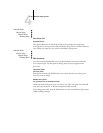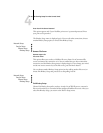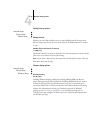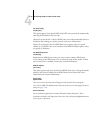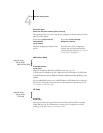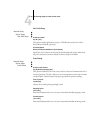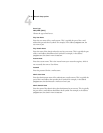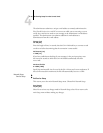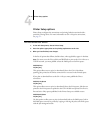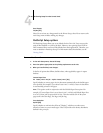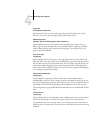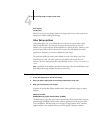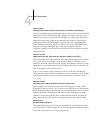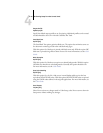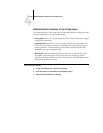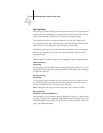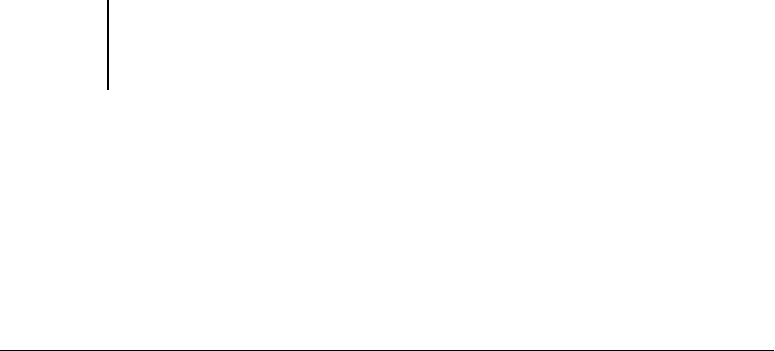
4
4-37 Printer Setup options
Printer Setup options
Printer Setup configures the connections and printing behavior associated with a
particular printing device. For more information on GA-1120 print connections,
see page 3-1.
TO ACCESS PRINTER SETUP OPTIONS
In the list of options that follows, default values, where applicable, appear in brackets.
NOTE: For users to use the Fiery utilities and WebTools or print to the GA-1120 over a
TCP/IP network, you must publish at least the Hold queue or the Print queue.
Publish Direct
Yes/No [Yes]
This option allows users to print (or download) jobs to the GA-1120 without
spooling. Jobs printed to the Direct connection are not saved in the Printed queue.
If you plan to download fonts to the GA-1120, you must publish the Direct
connection.
Publish Print Queue
Yes/No [Yes]
This option allows users to print (or download) jobs to the Print queue. Jobs that are
printed to the Print queue are spooled to the GA-1120 disk and printed on a first-in,
first-out basis. Only queues published in the Printer Setup are available to users.
Publish Hold Queue
Yes/No [Yes]
Use this option to allow users to print (or download) jobs to the Hold queue. Jobs in
the Hold queue can only be printed by copying or moving the jobs to the Print queue
with the job management tools.
1. In the main Setup menu, choose Printer Setup.
2. Enter the options appropriate to the printing requirements at the site.
3. When you have finished, save changes.