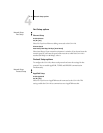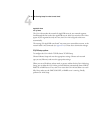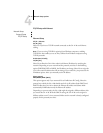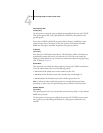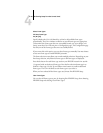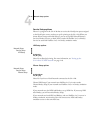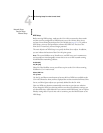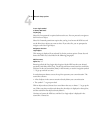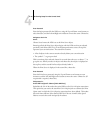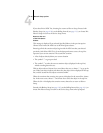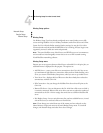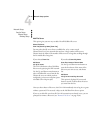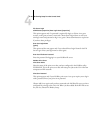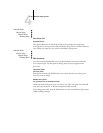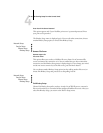4
4-23 Network Setup options
Is user login needed
to browse NDS tree?
Yes/No [No]
Select No if no password is required to browse the tree. You can proceed to navigate to
the Print Server object.
Select Yes if network permissions require that you log in to browse the NDS tree and
see the Print Server object you want to select. If you select Yes, you are prompted to
navigate to the User Login object.
Navigate to the User
Login object.
This message is displayed if you selected Yes for the previous option. Choose Set and
browse the NDS tree, as described in the following paragraphs.
NDS Tree name
Object list, “..”
Browsing to find the User Login object begins with the NDS tree that you selected
previously (with Select NDS Tree). Use the Up and Down arrow buttons to scroll a list
of objects in the tree beneath the [Root] in the hierarchy, or use the navigation symbol
“..” to go up one level at a time.
In each subsequent browse screen, the top line represents your current location. The
second line contains:
•A list of objects in the current container directly below your current location
• The symbol “..” to go up one level
With an object selected, choose Set to travel down the tree, or choose “..” to go up the
tree. When you select an object and choose Set, that object is displayed on the top line,
and the second line lists objects directly below it.
Continue to browse the NDS tree until the User Login object is displayed in the
second line. Choose Set.