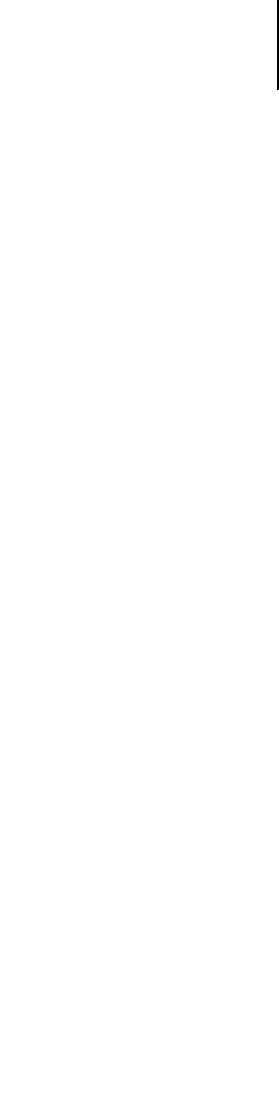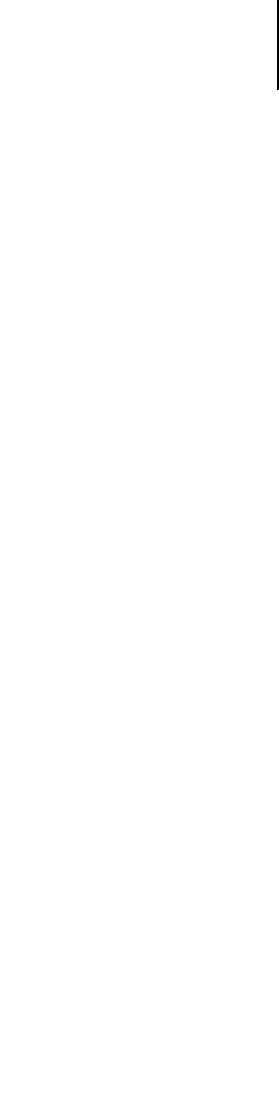
2
2-2 Setting up Network Servers
With TCP/IP protocols loaded, you can run Fiery utilities and WebTools from a
Windows computer.
The Windows NT 4.0/2000 server can also use AppleTalk protocols to print to the
GA-1120 as an alternative to TCP/IP.
NOTE: When you create a printer to share with AppleTalk users, do not “capture” the
printer. Capturing the printer forces all users to print to the server, rather than directly
to the printer. If you capture the printer, GA-1120 print connections will not appear in
the Mac OS Chooser.
Tips for experts—Windows NT 4.0/2000/XP with TCP/IP
Setting up printing from Windows NT 4.0/2000/XP using TCP/IP protocols is
similar to setting up UNIX workstations with TCP/IP. When TCP/IP network
connections are made from Windows NT 4.0/2000/XP workstations, note the
following:
• Make sure you have a valid IP address for the GA-1120 and any workstations that will
print to it or run the Fiery utilities.
• In GA-1120 Setup, enable TCP/IP and enter the IP address, subnet mask, and gateway
address for the GA-1120.
You can enter these addresses manually or use DHCP, RARP, or BOOTP protocols to
assign them dynamically.
• Make sure the GA-1120 name and address are listed in a domain name server (DNS) or
hosts name database used by your system.
• Make sure the system host table includes the correct internal name for the GA-1120 as
a remote printer.
For more information, see page 2-18.
•For Windows NT 4.0/2000/XP, install the appropriate printer driver files on the
Windows NT 4.0/2000 server.
For more information, see the User Software Installation Guide.
• Repeat the installation for all users who print to the GA-1120.
Each server and workstation running the Fiery utilities with TCP/IP also needs the
TCP/IP protocol and the Fiery utility software.